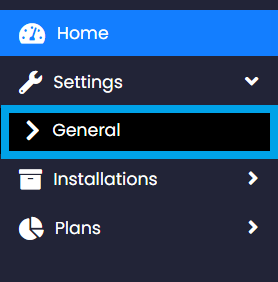This article demonstrates the process of using the white-label features in Softaculous Auto Installer. WHM Resellers should follow this guide to ensure their branding is represented when their clients access the Softaculous Interface.
- Login to WHM.
- Navigate to Plugins -> Softaculous - Instant Installs

- Navigate to to Settings -> General
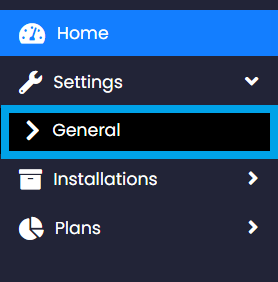
- Enter your Site Name (the official name of your web hosting company).
- Enter your logo URL.
- Select FROM email address (for system emails sent to your clients).
- Click "Save".
Now, when your clients access Softaculous in their cPanel accounts, they will see your company logo and information. Additionally, any system emails sent from the system to your clients will have the correct FROM address.
 Use promo code FAST50 for 50% off SSD VPS servers!
Use promo code FAST50 for 50% off SSD VPS servers!