This article provides a guide for how to login to WHM (Web Host Manager). This guide requires reseller or root-level server access.
How to Access WHM
To access WHM, enter the IP address or domain and the 2087 port in your preferred browser. For example:
https://198.51.100.1:2087— Access WHM over an encrypted connection with your IP address.https://example.com:2087— Access WHM over an encrypted connection with your domain name.
In order to log into WHM, you must either be the root user, or a user with reseller privileges.
How to Login to WHM (Web Host Manager)
To login to WHM (Web Host Manager), follow the steps provided:
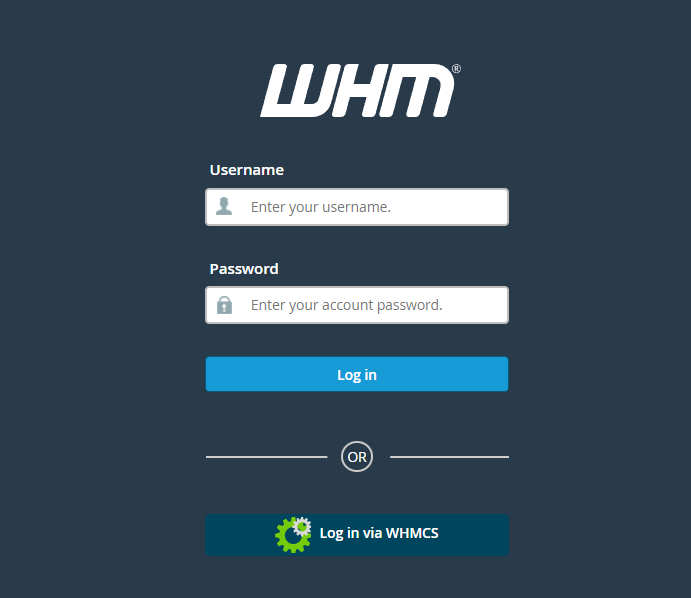
You can log in with one of the following methods:
Use WHM Account
To log in with your WHM account, perform the following steps:
- Enter your WHM username in the Username text box.
- Enter your password in the Password text box.
- Click Log in. The WHM Home interface will appear.
If your account uses two-factor authentication (2FA), perform the following additional steps:
-
Open your preferred 2FA app in your smartphone to retrieve the six-digit security code.
-
Enter the six-digit security code that the app provides.
-
Click Continue.
Use External Authentication for WHM
To log in with external authentication, perform the following steps:
- Click the button that corresponds to your external authentication identity provider (i.e. "Login with WHMCS").
- If you need to log in to the identity provider, the provider’s login interface will appear. Enter your authentication credentials.
- Authorize the provider to log in to the server, if needed.
The WHM login interface appears and displays a message that confirms that you authenticated with the provider.
-
If you already linked the identity provider to a single WHM account, the interface automatically logs you in.
-
If you already linked the provider to multiple WHM accounts, a new interface appears. Select the desired cPanel account or click Link Another Account to link another cPanel account.
-
If you need to link the identity provider to a WHM account, you will see the following message:
Enter your username and password and log in to your server. This action links the external provider to your WHM account.Your account is not associated with an existing "WHM" account. Please log in to connect the account.
Conclusion
You now know how to login to WHM (Web Host Manager).
 👀 Choose SSD-powered VPS servers for increased speed, power, and security! Now 50% off- starting from only $1.99/mo.
👀 Choose SSD-powered VPS servers for increased speed, power, and security! Now 50% off- starting from only $1.99/mo.

