This article provides a guide to resolve JetBackup license error in WHM and cPanel servers.
JetBackup License Error
If you receive a license error while attempting to access JetBackup plugin in WHM, you can resolve it by following the steps below.
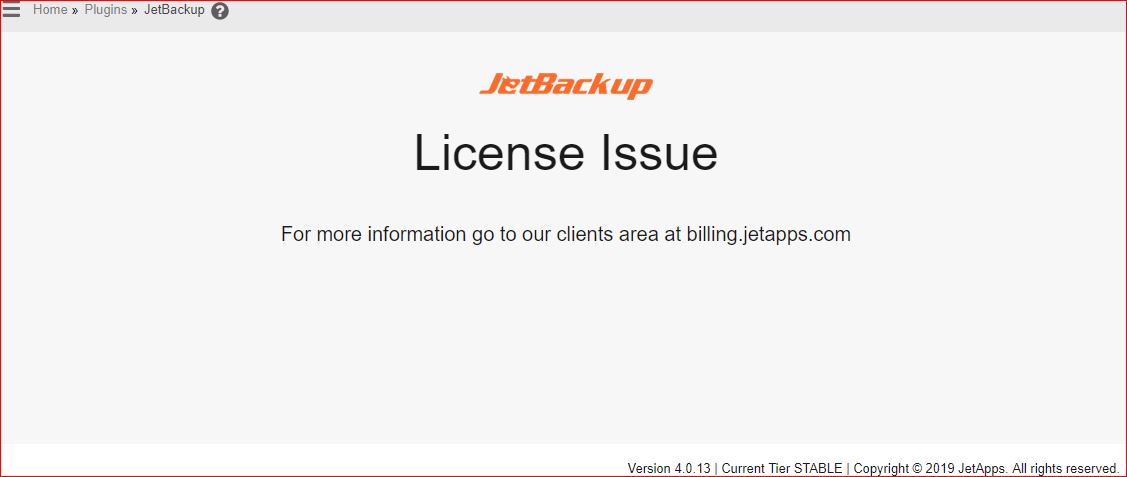
Steps to Resolve
Follow these steps to resolve the JetBackup license issue in WHM.
JetBackup 4
- Login to the server via SSH.
- Run the following command as "root" user:
jetcli backup --license
- Login to WHM server
- Navigate to WHM -> Plugins -> JetBackup to verify the license issue is resolved
Your JetBackup license has now been restored.
JetBackup 5
- Reissue the license through the license provider.
- Login to the server via SSH.
- Run the following command as "root" user:
/usr/bin/jetbackup5 --license
- Login to WHM server
- Navigate to WHM -> Plugins -> JetBackup to verify the license issue is resolved
 Use promo code FAST50 for 50% off SSD VPS servers!
Use promo code FAST50 for 50% off SSD VPS servers!


