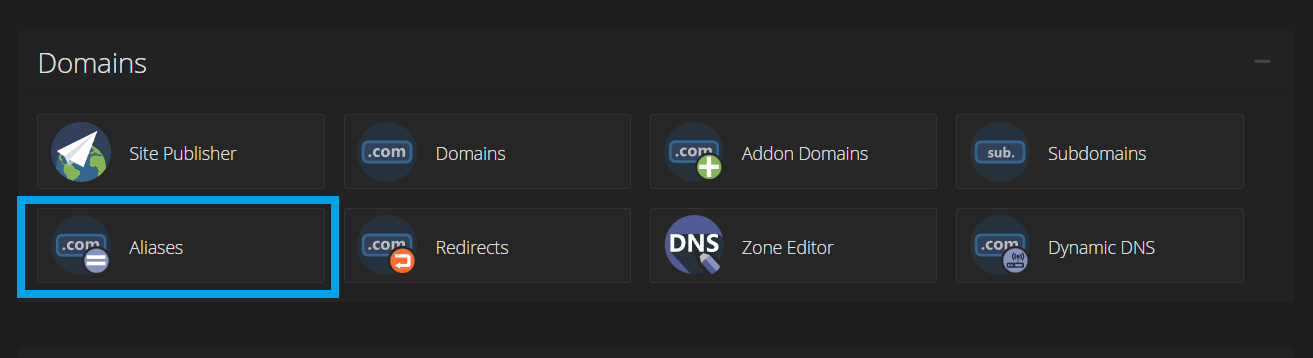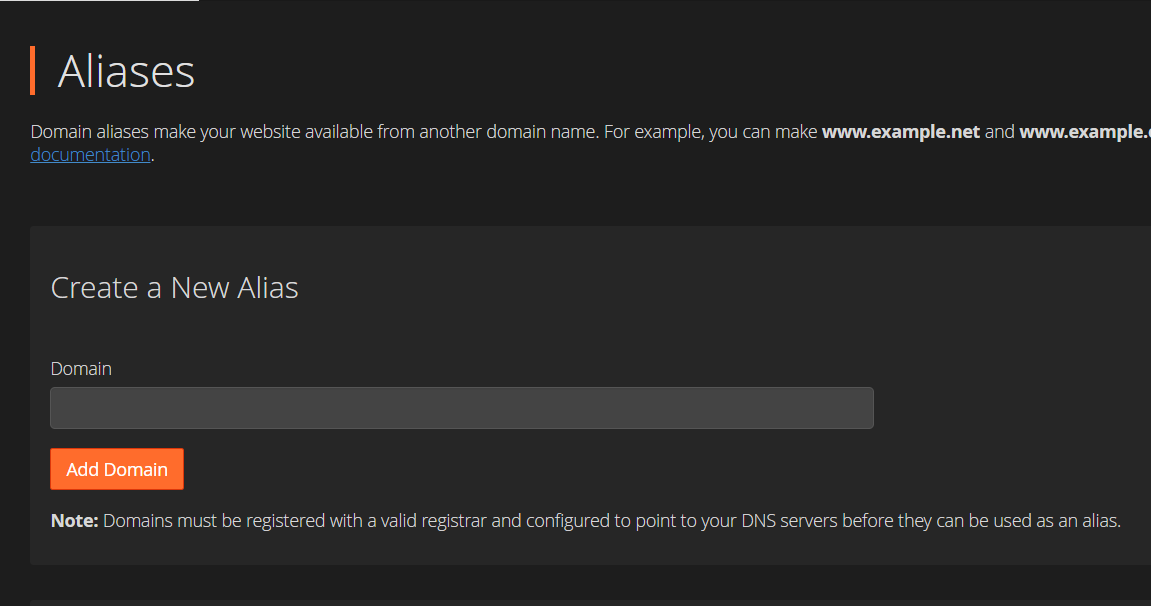This article outlines how to create an Alias Domain in cPanel Shared Hosting accounts.
Adding a Domain Alias
To add a domain alias, follow the steps:
- Login to cPanel
- Navigate to the Domain Apps, and click the "Alias" icon.
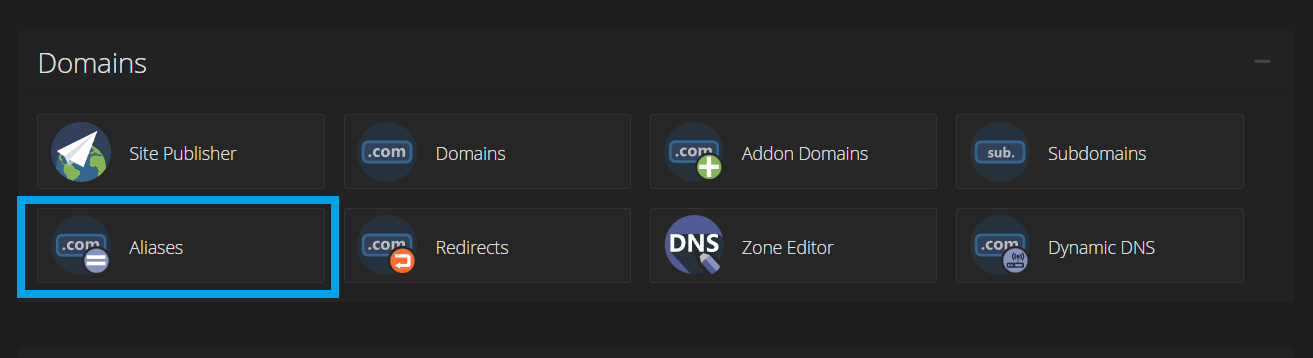
- Enter the domain name of your desired alias in the field and click "Add Domain" to create the Alias domain.
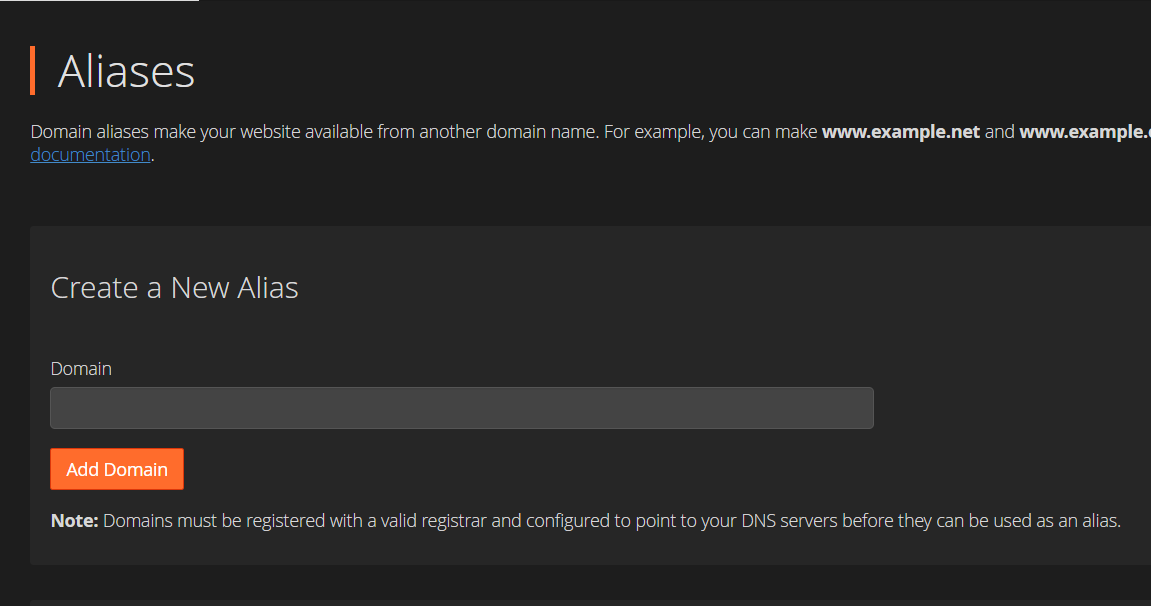
- This process can take several seconds or more, depending on the nameserver loads and the size of the DNS template.
To open the alias domain's home directory with cPanel's File Manager interface, click the link that corresponds to that alias under the Domain Root column of the Remove Aliases table.
When you create an Addon Domain, Parked Domain, Subdomain, or main domain, the system will attempt to automatically secure that domain with the best-available existing certificate. If no certificate exists, the system will generate a self-signed certificate to secure the new domain.
If AutoSSL is enabled for the account that owns the new domain, the system will add a request for Domain Validation SSL (issued by trusted Certificate Authority) to secure the new domain.
Further reading: Creating a Subdomain in cPanel.
 👀 Choose SSD-powered VPS servers for increased speed, power, and security! Now 50% off- starting from only $1.99/mo.
👀 Choose SSD-powered VPS servers for increased speed, power, and security! Now 50% off- starting from only $1.99/mo.