After signing up for a hosting account, you will receive a Welcome email containing important details regarding your new account.
If your domain is registered with Godaddy, this tutorial provides step-by-step directions for pointing your domain to your server.
1. Open the Godaddy.com website and click on "Sign In". It will show you a login form.
2. Enter the username and password of your Godaddy account and then click the "login" button.
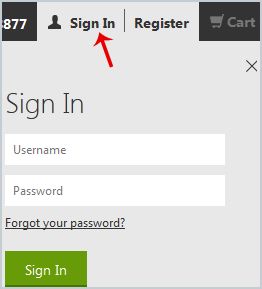
3. After a successful login, click on the + (plus) icon next to Domains in the "Products" tab.
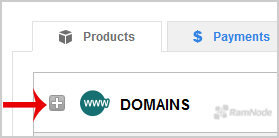
4. Click on "Launch" next to the domain you wish to manage.
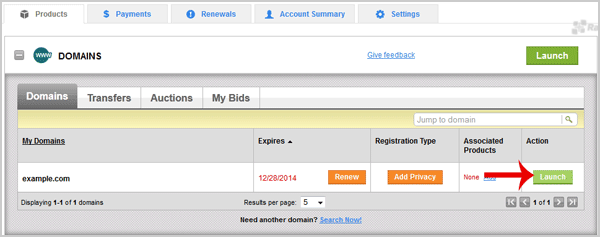
5. In Settings tab, Click on the "Manage" link under "Nameservers".
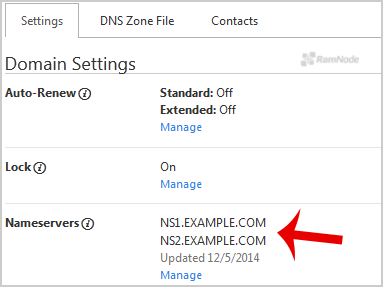
6. In "Nameservers Settings", select "Custom" and then click on the "Edit Nameservers" Link.
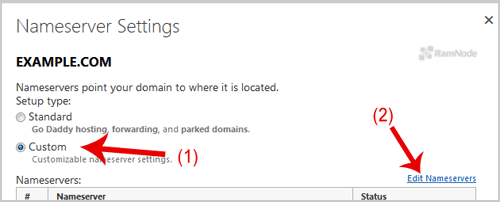
7. Enter your Nameserver in field 1 and field 2 and then click on the "OK" Button.
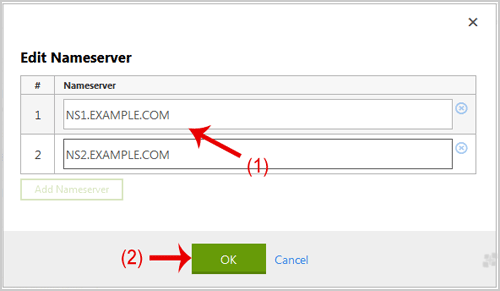
8. Now click on the "Save" button.
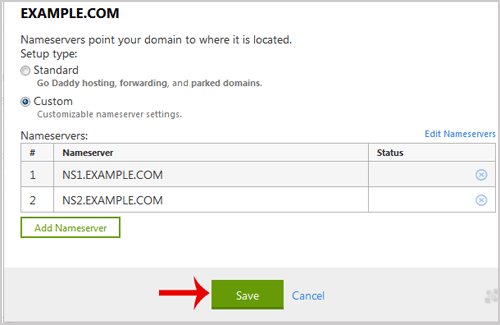
Note: It may take anywhere from 12 to 24 hours for the changes to take effect worldwide.
 👀 Choose SSD-powered VPS servers for increased speed, power, and security! Now 50% off- starting from only $1.99/mo.
👀 Choose SSD-powered VPS servers for increased speed, power, and security! Now 50% off- starting from only $1.99/mo.


