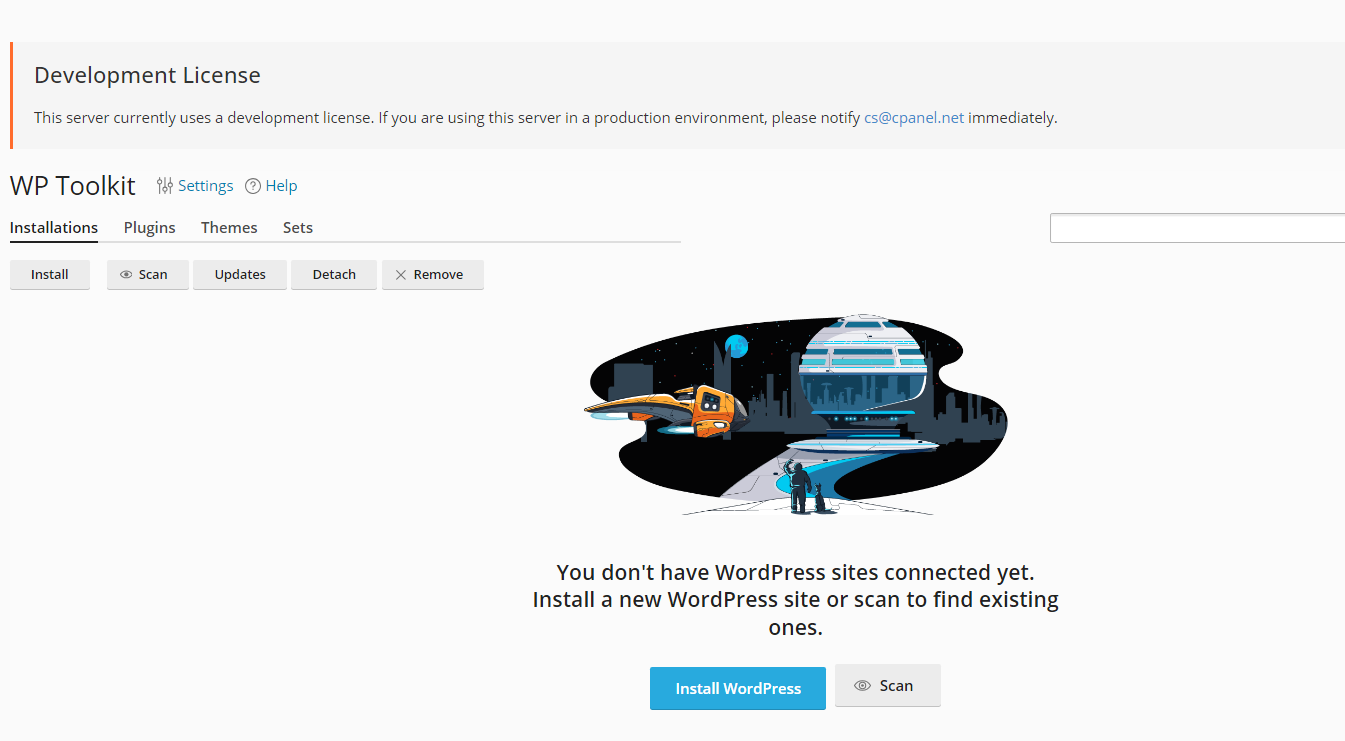This article provides a guide for how to install WP-Toolkit on cPanel WHM server. This guide is intended for clients with root-equivalent access to a cPanel VPS or cPanel dedicated server.
What is WP-Toolkit?
The WP-Toolkit plugin for cPanel/WHM is an advanced WordPress management tool. It integrates directly into the cPanel/WHM environment, providing a robust set of features to manage WordPress installations across multiple sites from a single interface.
The WP-Toolkit is currently pre-installed with the default cPanel server installation script. WP-Toolkit is maintained by WebPros, the parent of cPanel, although it's development is more closely related to Plesk, also a subsidiary of WebPros.
How to Install WP-Toolkit on cPanel WHM Server
To install WP-Toolkit on cPanel WHM server, follow the steps outlined below:
Pre-requisites
Ensure your cPanel server meets the following minimum system requirements and all dependencies are installed. Failure to meet the system requirements will result in undesired behavior or failed services or failed installation.
- MySQL® version 5.7 (8.0+ recommended)
- PHP-FPM Service for cPanel Daemons (cpanel_php_fpm) must be Enabled
- Enable WordPress-required PHP extensions using the Software->EasyApache4->PHP Extensions interface
- To enable WP-Toolkit plugin in cPanel account, the account package must be granted access to the following features in Feature Manager:
- WP Toolkit
- MySQL
- Subdomains
- MIME Types
- Cronjobs
- Directory Privacy
- Password & Security
- File Manager
- Redirects
WP-Toolkit Installation Guide
Follow the steps below, to install the WP-Toolkit plugin to your cPanel/WHM server:
- SSH the server as root (or equivalent).
- Run the following command:
bash <(curl https://wp-toolkit.plesk.com/cPanel/installer.sh || wget -O - https://wp-toolkit.plesk.com/cPanel/installer.sh) - Upon completion of the processes generated from previous step, login to WHM and navigate to the WHM Plugins (WHM -> Plugins -> WP Toolkit) to verify the WP-Toolkit is present.

- You can now click the WP-Toolkit icon to begin accessing and using it's features.
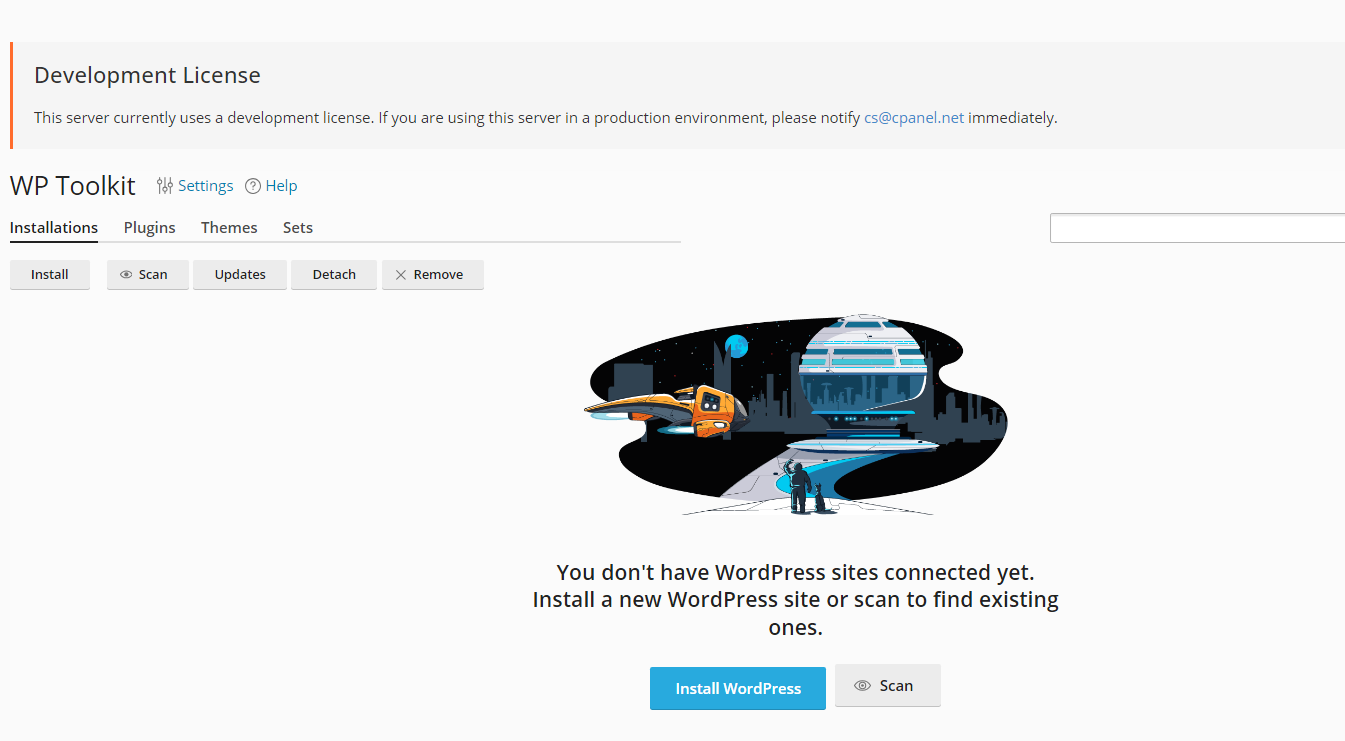
Conclusion
You now know how to install WP-Toolkit on cPanel WHM server. Please check out our other Web Host Manager guides.
 Use promo code FAST50 for 50% off SSD VPS servers!
Use promo code FAST50 for 50% off SSD VPS servers!