This article provides a guide for how to cancel a PayPal subscription.
How to Cancel a PayPal Subscription
Cancelling an active PayPal subscription cancels all future scheduled payments of that subscription. A subscription can be cancelled up to the day of the next scheduled payment.
To cancel a PayPal subscription, please follow the instructions below:
For US-based PayPal users, login to your PayPal account, then visit this link to view and managed your recurring subscriptions: https://www.paypal.com/myaccount/autopay/
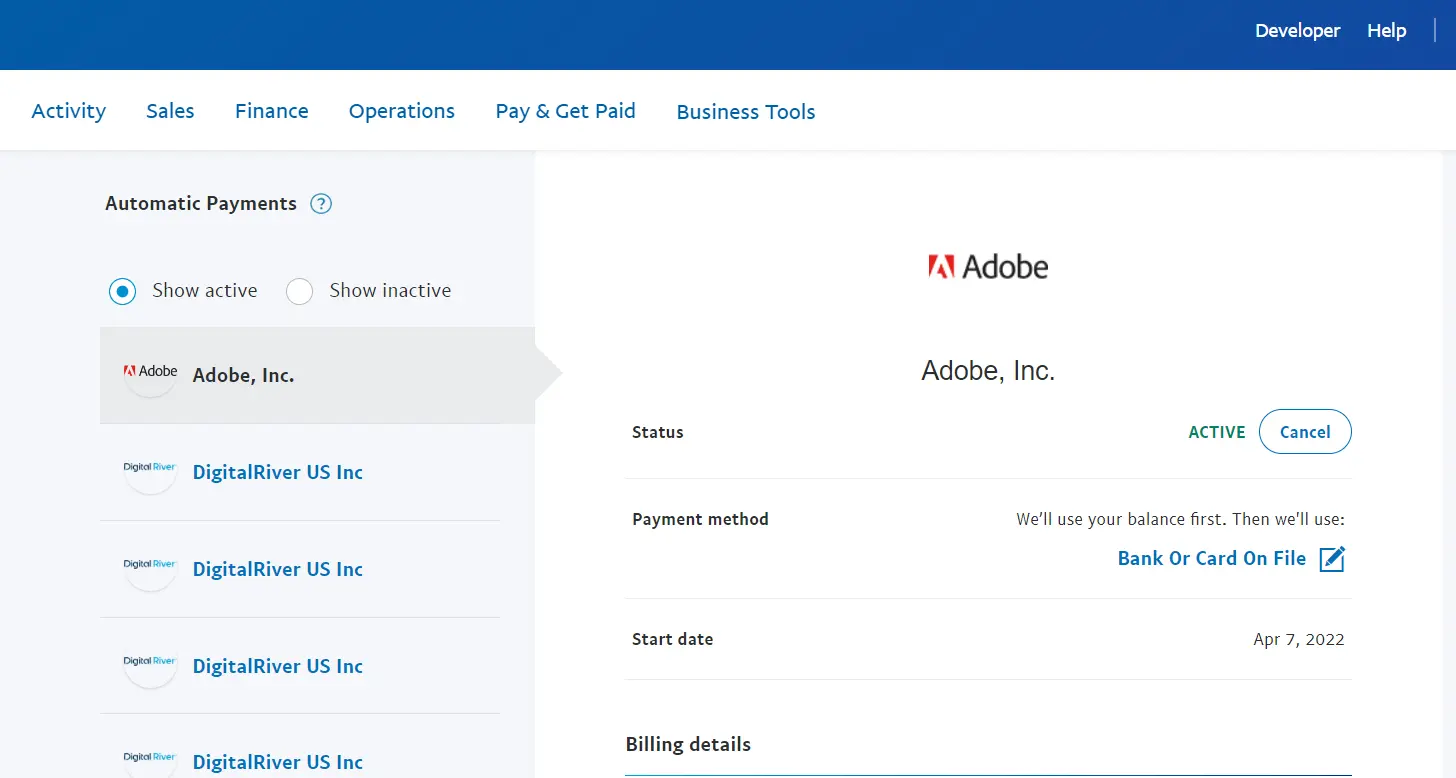
- Log in to your PayPal account.
- Click the My Account tab.
- Click the History subtab.
- Click More filters, select Subscriptions and agreements, and then click Subscriptions.
- Change the date back to the year the subscription was created, and then click Show.
- Click Details next to the subscription.
- Click Cancel Subscription.
Footnotes
- This may vary depending on which country's PayPal website your account is on, so do please check with the PayPal help pages.
- Please note, as per our Terms and Conditions, cancelling your PayPal subscription DOES NOT cancel your hosting account with us. Invoices will continue to be generated on schedule.
- Please note, as per our Terms and Conditions, cancelling your hosting account with us DOES NOT cancel your PayPal subscription. Users should cancel the PayPal subscription using the steps provided above to avoid any further payments.
To cancel your hosting account, please see the following knowledgebase article: How to Cancel Hosting Service
 Use promo code FAST50 for 50% off SSD VPS servers!
Use promo code FAST50 for 50% off SSD VPS servers!


