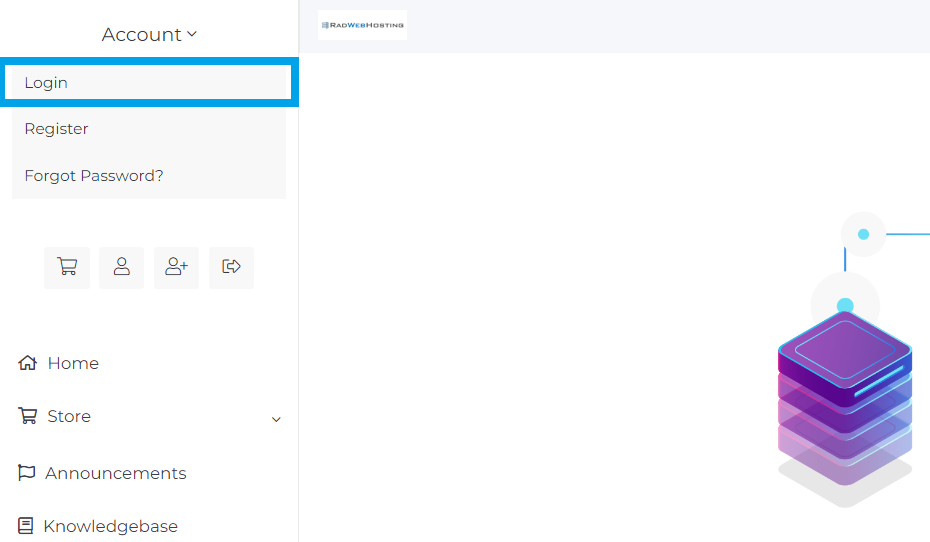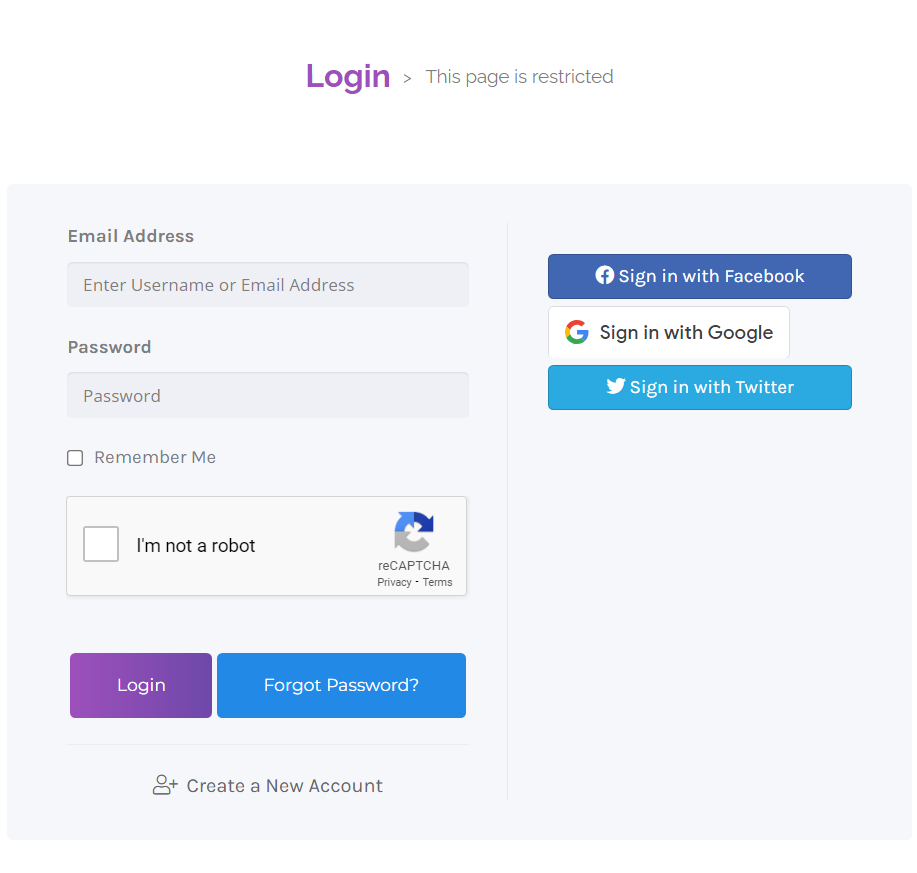This article will provide a guide for how to login to the Hosting Dashboard.
Access the Hosting Dashboard Login Screen
Follow the steps below to login to the Hosting Dashboard:
- From this page, navigate to the "Account" dropdown menu in the top left area of the screen.
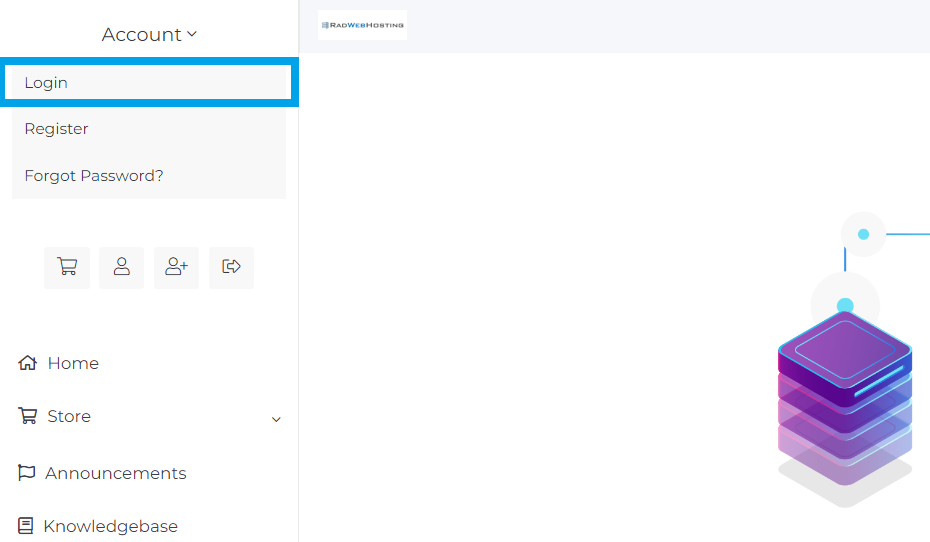
- From the dropdown, select the "Login" menu item.
Login to the Hosting Dashboard From Login Page
- From the login page, fill the required login credentials and select "Login". Alternatively, if this is your first visit, choose "Register" to sign up for a new account.
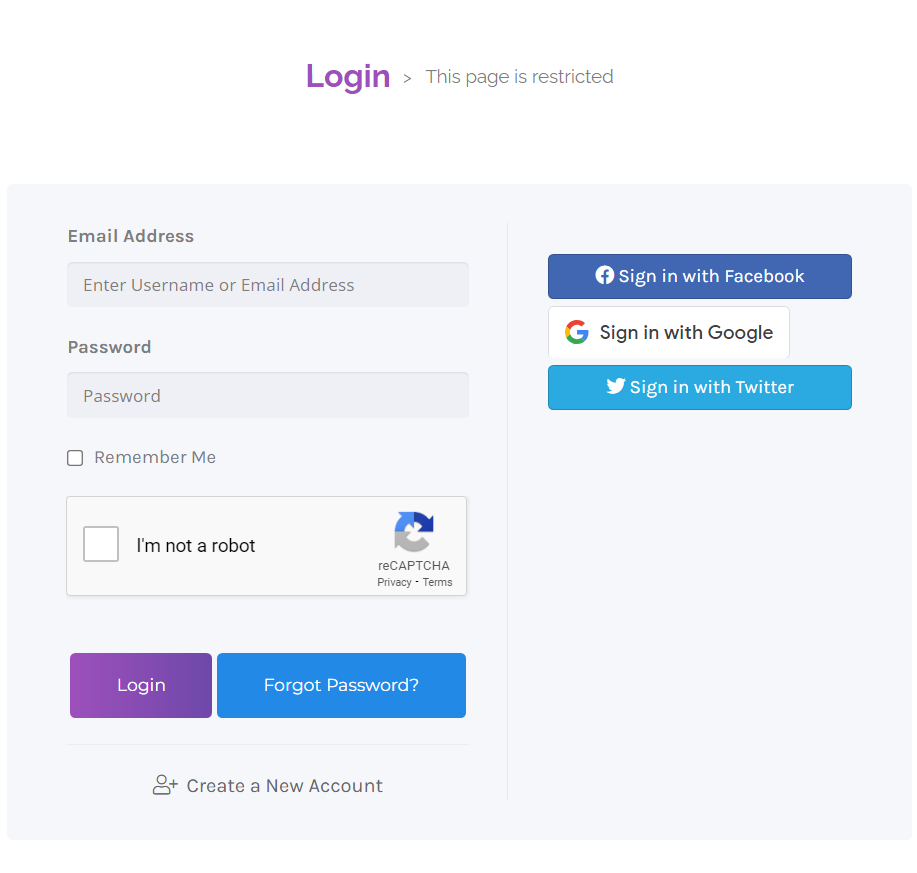
- Upon successful login, you will directed to your Hosting Dashboard account.
Conclusion
You should now be familiar with the process by which to login to the Hosting Dashboard.
Have questions? Please contact support by opening a support ticket for any issues.
 👀 Choose SSD-powered VPS servers for increased speed, power, and security! Now 50% off- starting from only $1.99/mo.
👀 Choose SSD-powered VPS servers for increased speed, power, and security! Now 50% off- starting from only $1.99/mo.