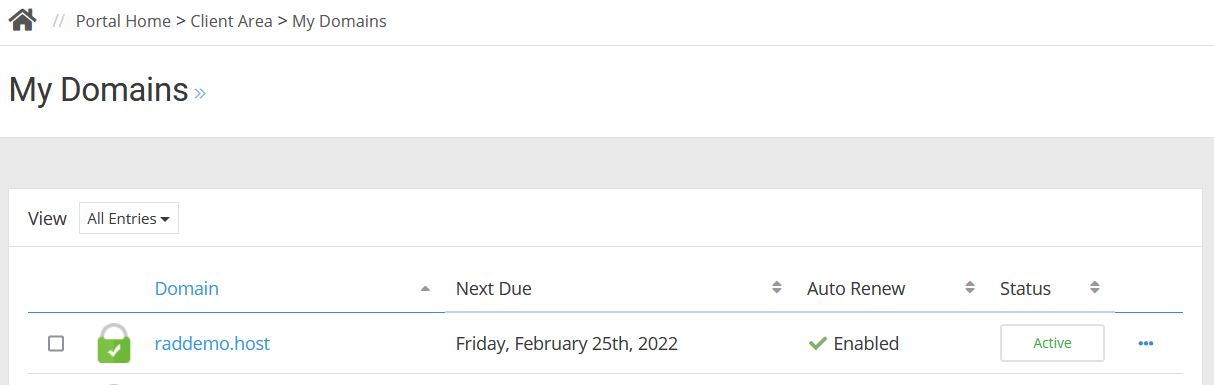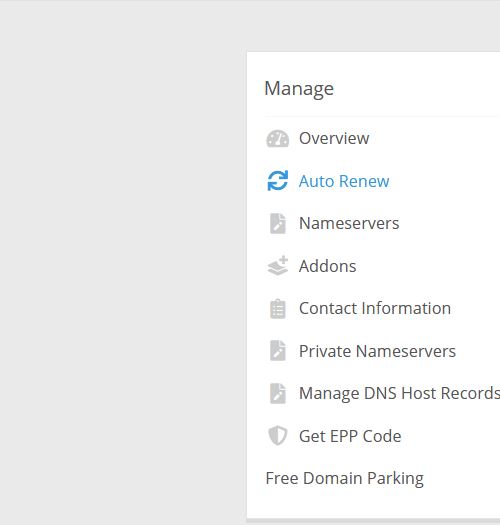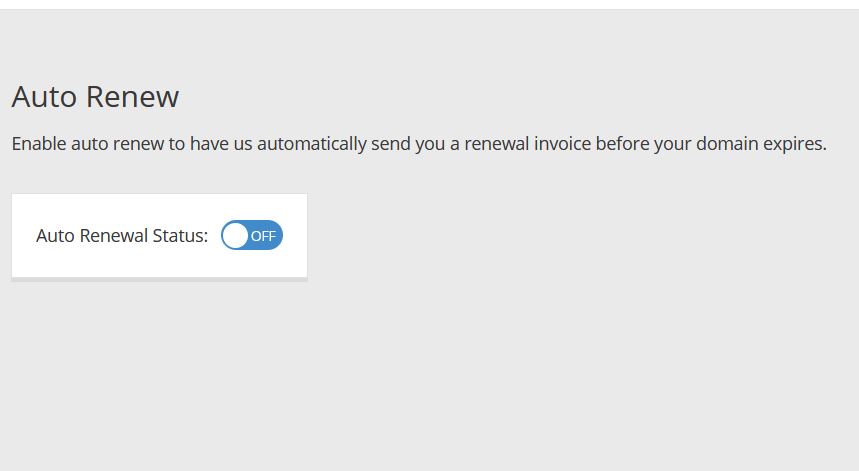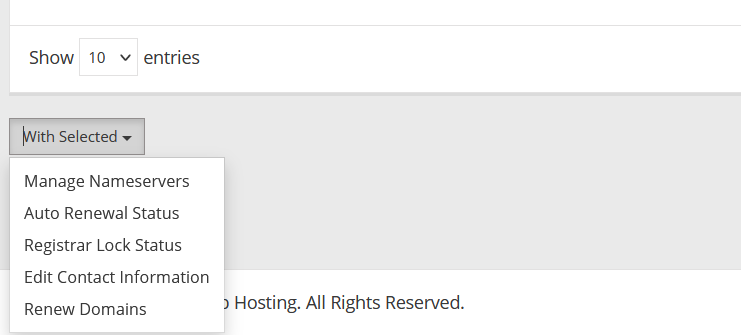This article provides a guide for how to manage domain auto-renewal settings in the hosting dashboard.
What is Domain Auto-Renewal?
Domain auto-renewal is a feature that can be enabled to automatically generate renewal invoices for domain names 90 days prior to expiration. This feature is useful for users managing multiple domains or domains which represent business assets that should not be allowed to expire.
By default, any automatically generated domain renewal invoices will be for the minimum-length renewal term available (for most TLDs, this is 1-year renewal extension). When a domain's auto-renewal is set to "Off", the domain renewal invoice will not be generated.
In either state, all domains are subject to periodic domain renewal reminders (sent by email by Rad Web Hosting) in accordance with all ICANN and registry requirements.
How to Manage Domain Auto-Renewal Settings
To manage the domain auto-renewal settings for a specific domain name, follow the steps provided:
- Login to the Hosting Dashboard.
- Navigate to the "My Domains" interface in your Hosting Dashboard (accessed directly from this link).
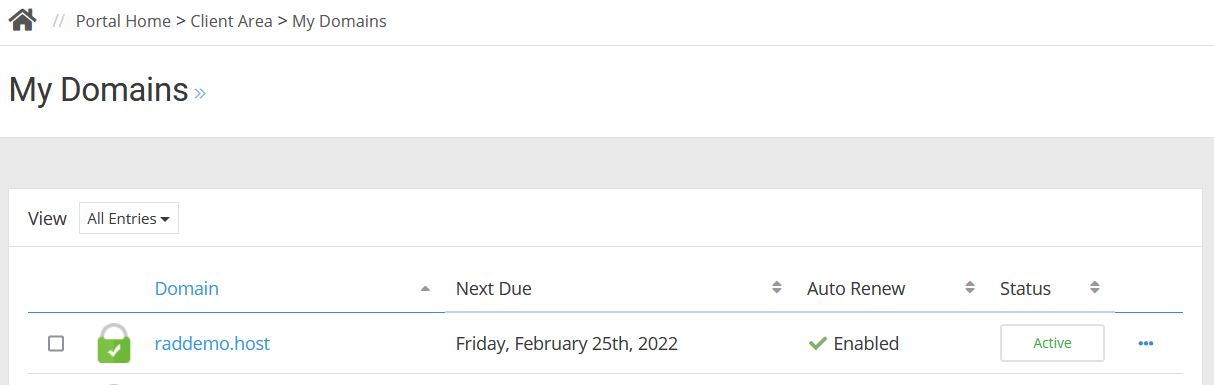
- Click the desired domain name to manage.
- From the domain management interface, click the "Auto-Renew" menu item to manage auto-renewal settings:
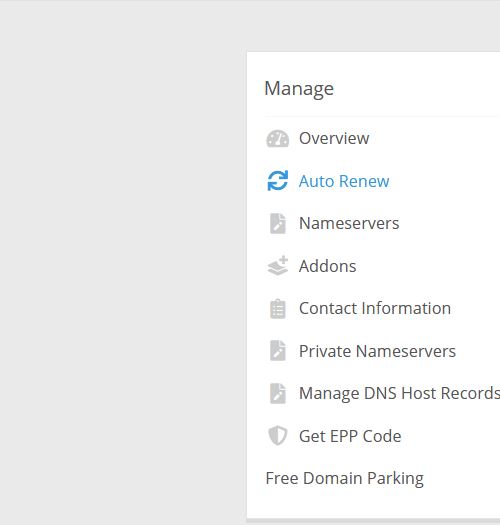
- Toggle the domain auto-renewal option "On/Off" according to your desired settings:
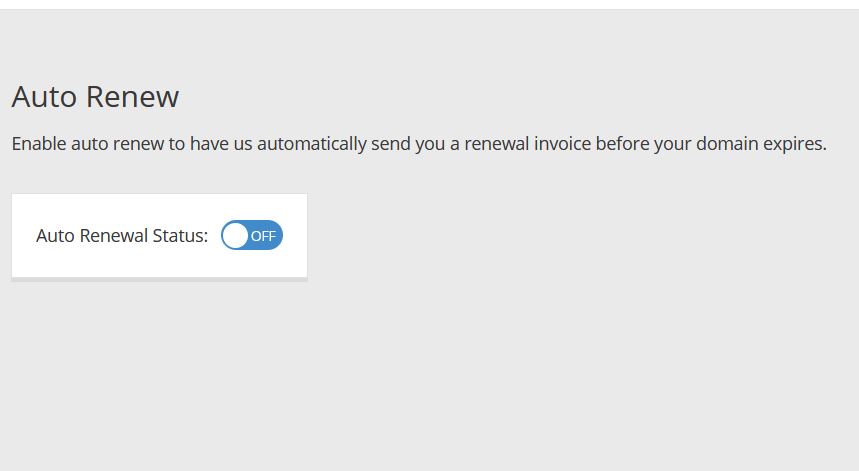
- Click "Save" to save the settings.
- An alert message will appear to confirm the change was successful.
How to Manage Auto-Renew Settings for Multiple Domains
To manage the domain auto-renewal settings for multiple domains, follow the steps provided:
- Login to the Hosting Dashboard.
- Navigate to the "My Domains" interface in your Hosting Dashboard (accessed directly from this link).
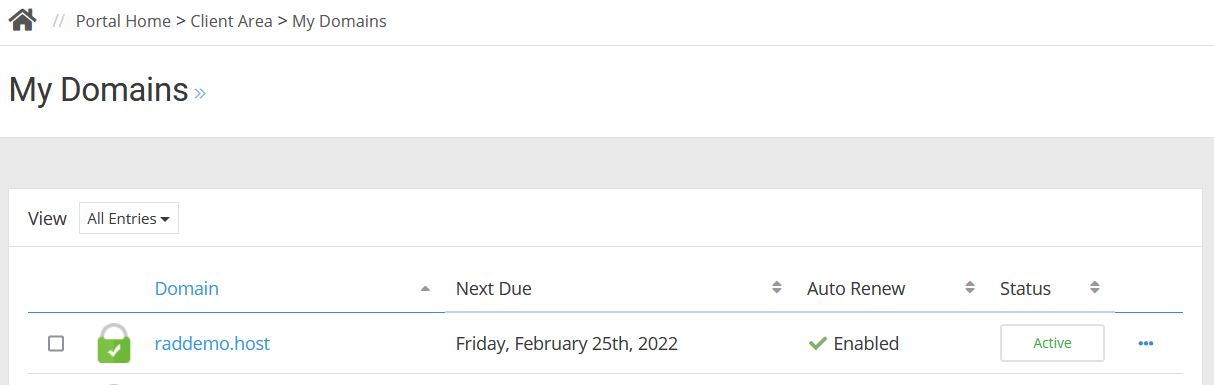
- Click the tick box(es) to the left of the domain names in the "My Domains" interface of any domains to be modified.
- Scroll to the bottom of the domain list and click to toggle the "With Selected" menu:
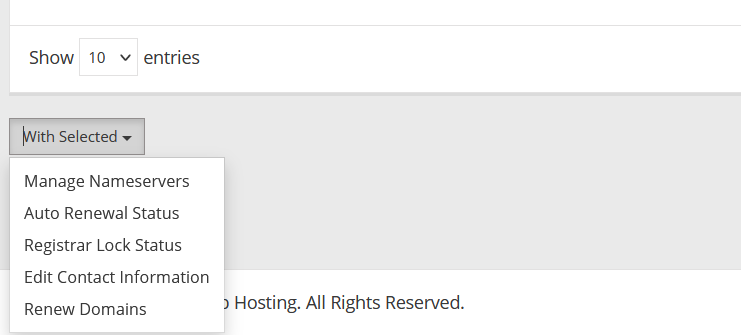
- Click "Auto Renewal Status"
- Toggle the domain auto-renewal option "On/Off" according to your desired settings:
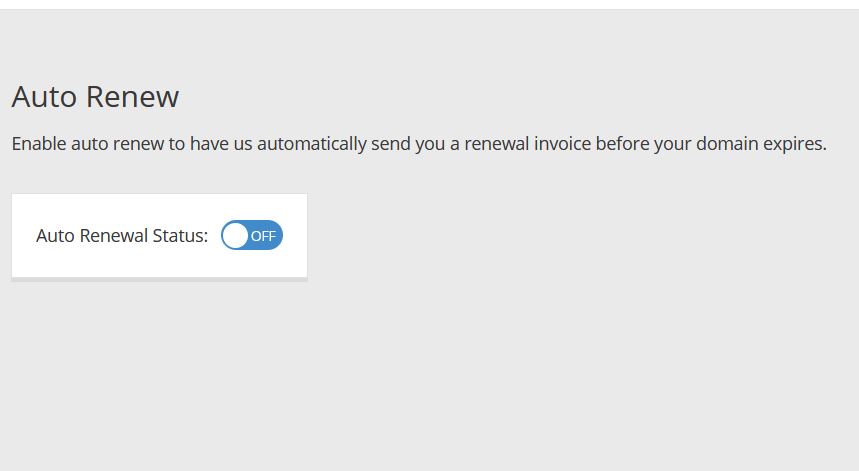
- Click "Save" to save the settings.
- An alert message will appear to confirm the change was successful.
Conclusion
You have now successfully modified the auto-renewal settings of your domain or multiple domain names.
 Use promo code FAST50 for 50% off SSD VPS servers!
Use promo code FAST50 for 50% off SSD VPS servers!