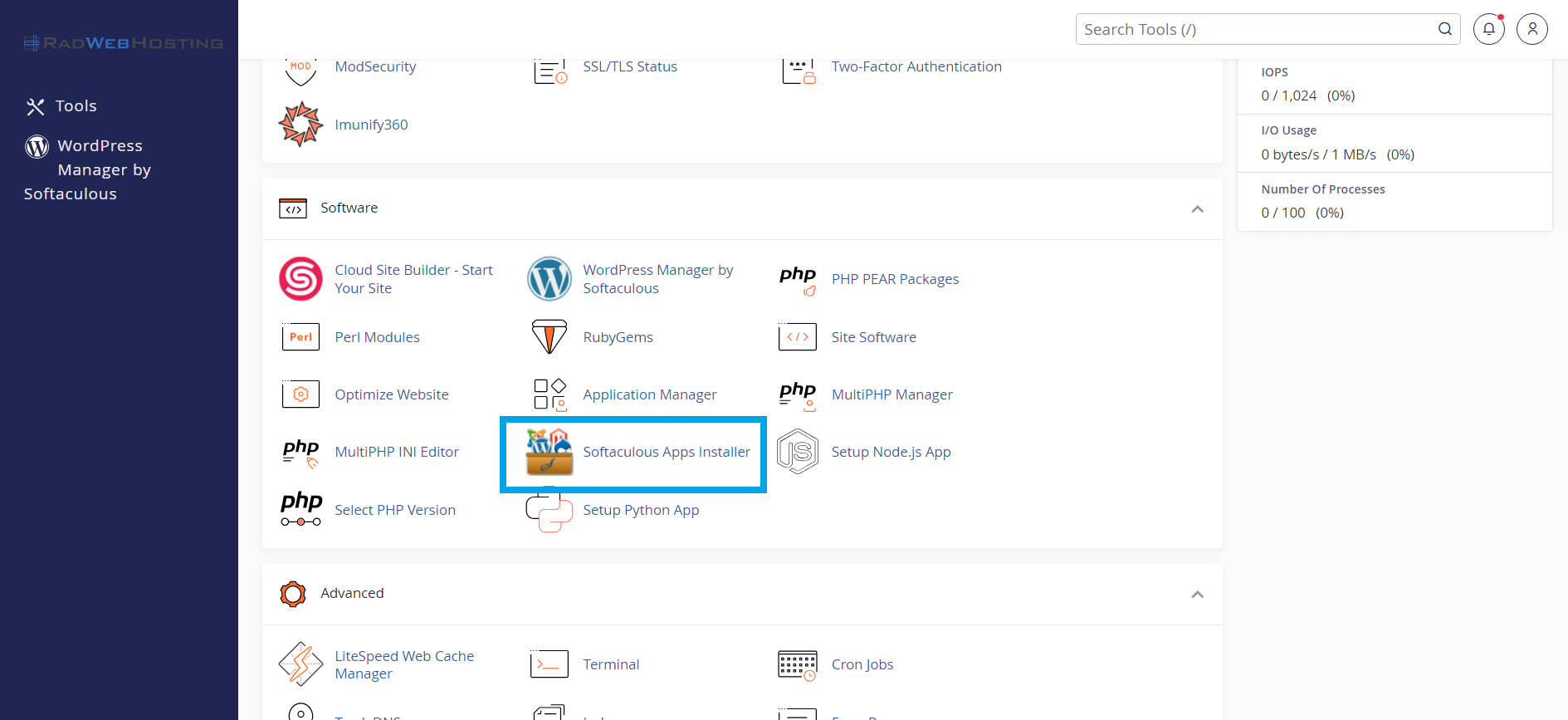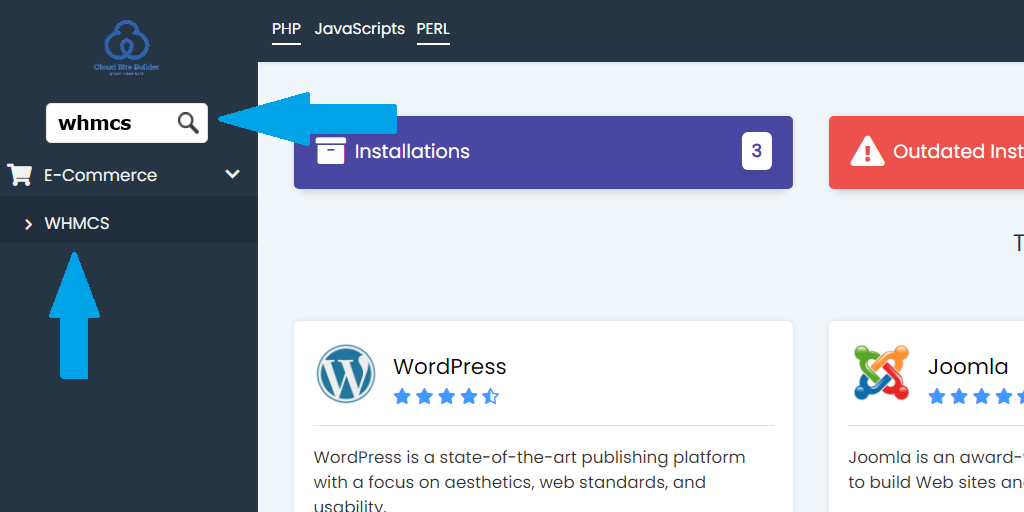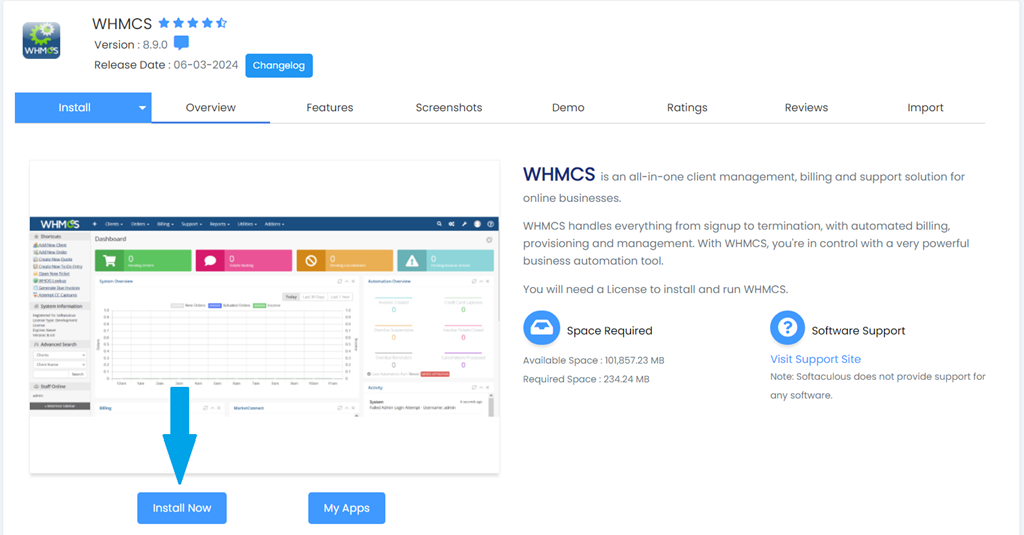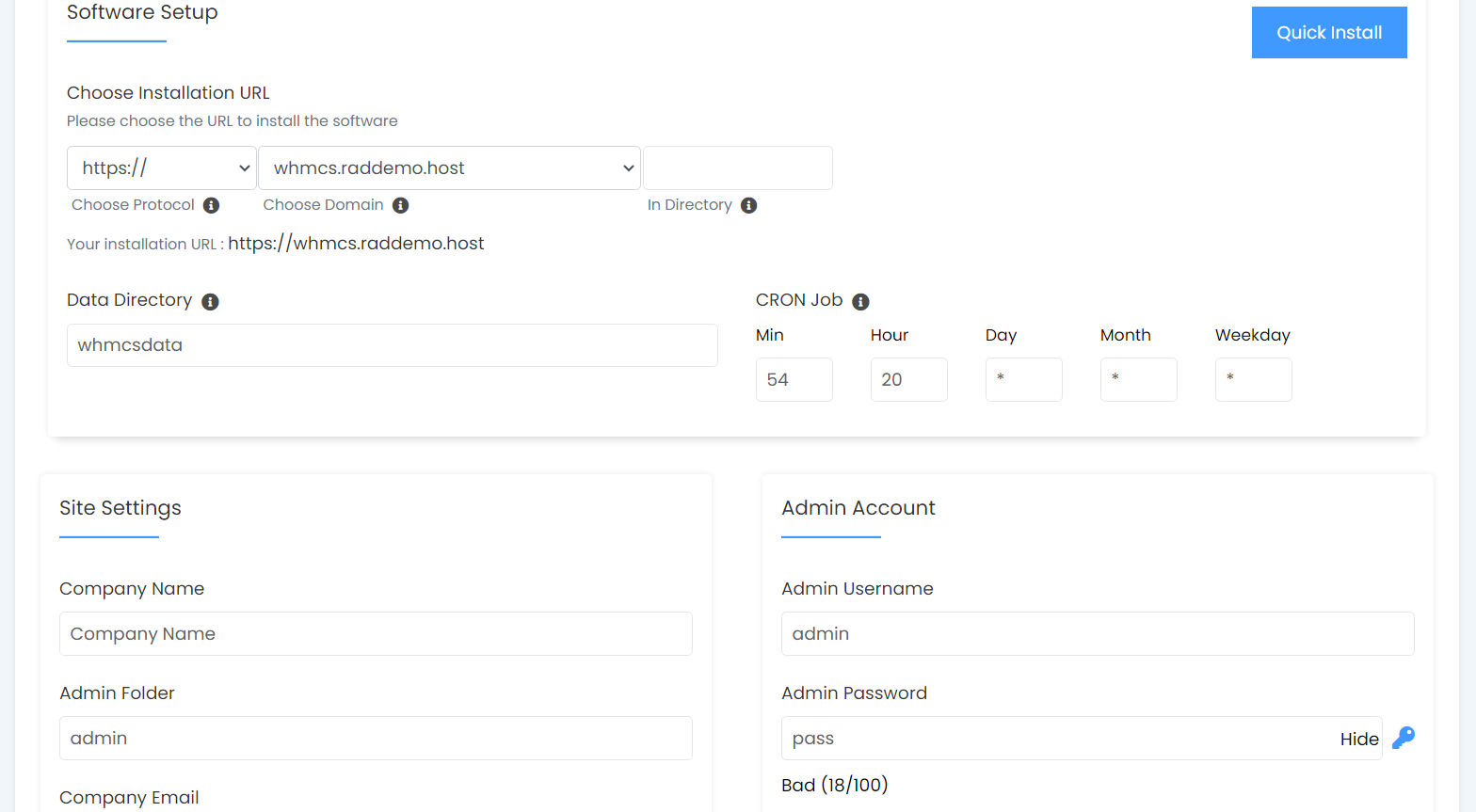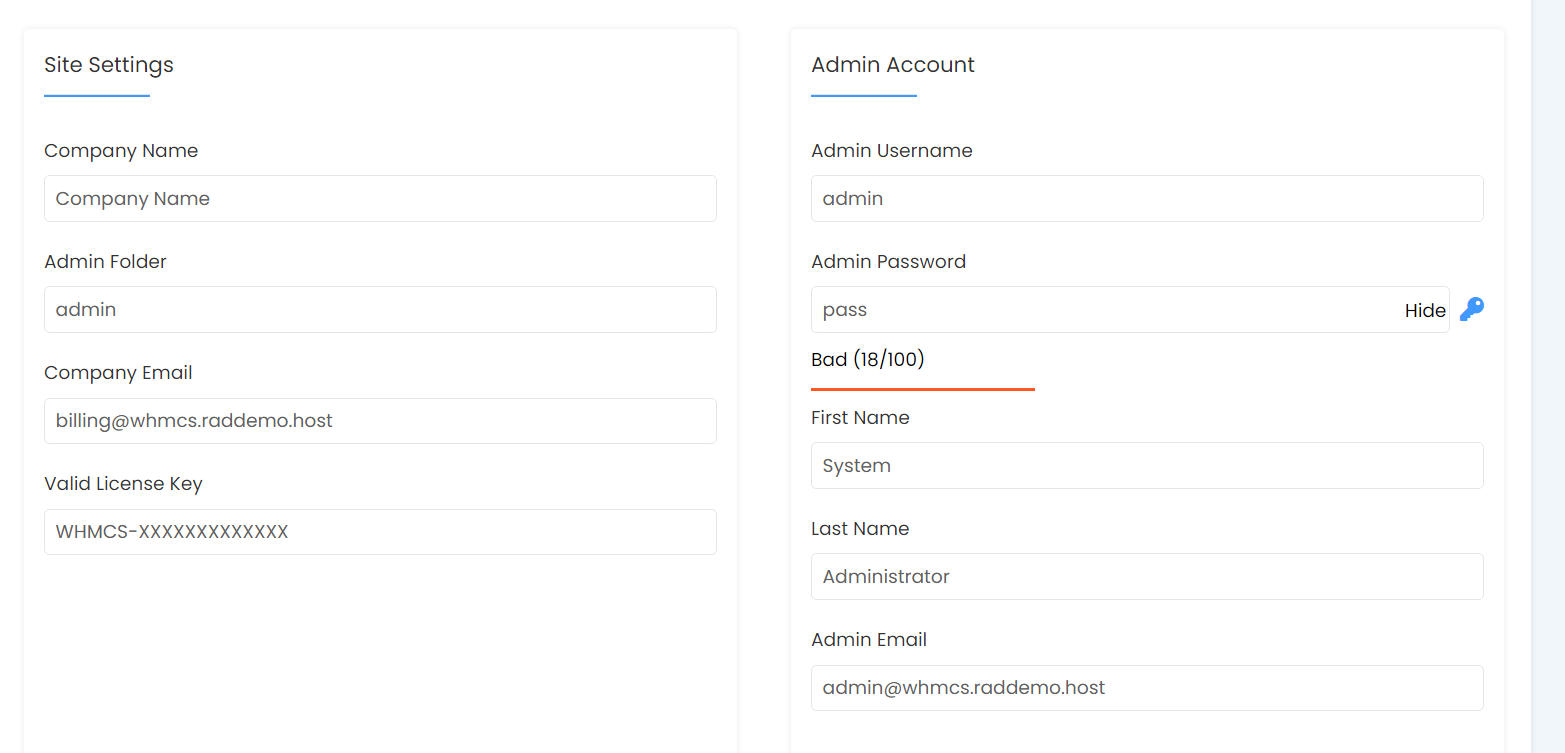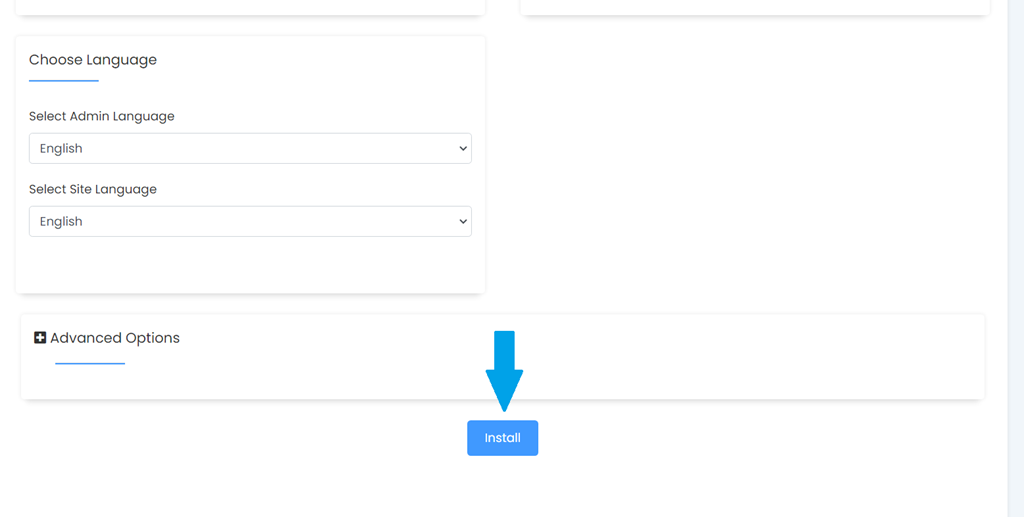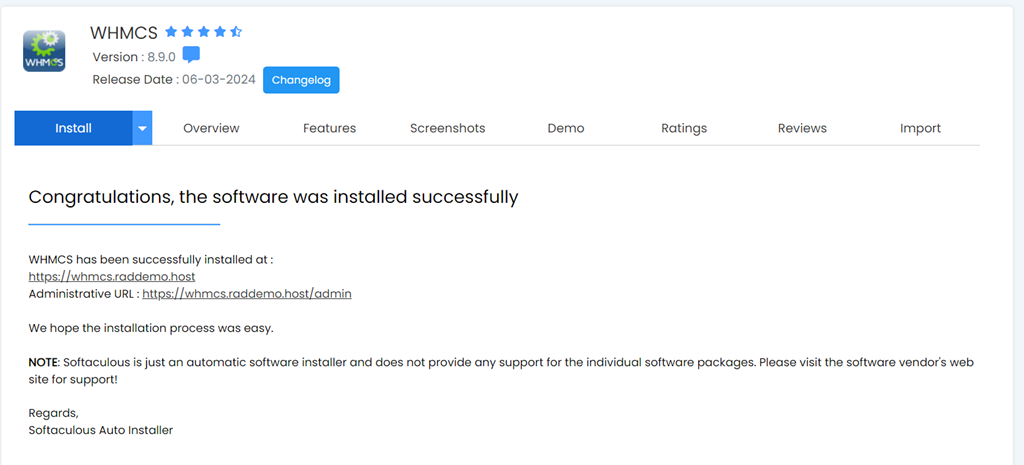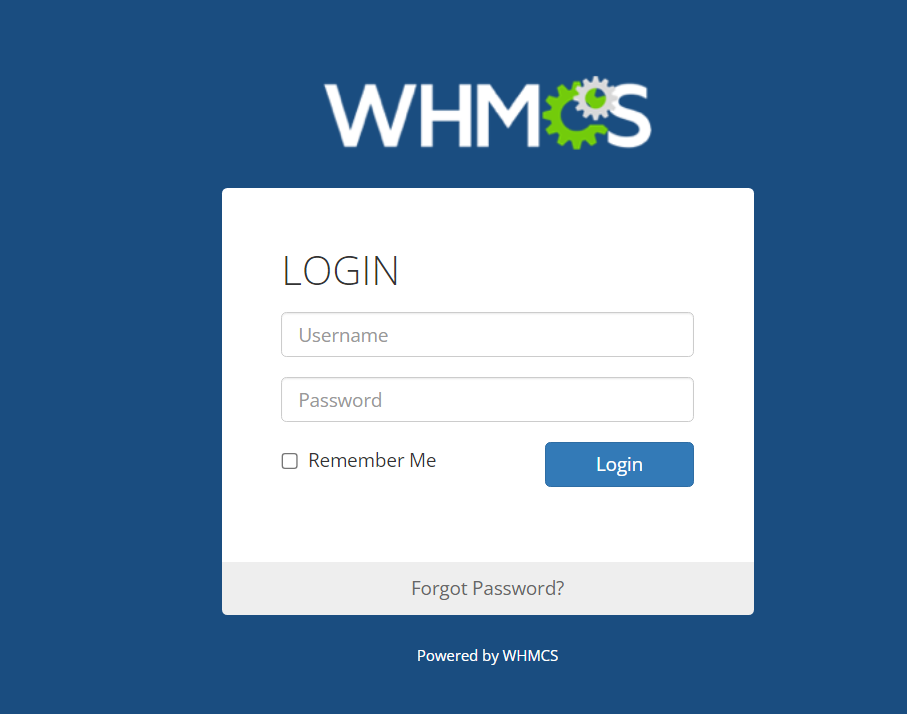This article describes the process of how to install WHMCS with Softaculous Auto-installer within cPanel.
How to Install WHMCS with Softaculous
To install WHMCS with Softaculous, follow the steps provided:
- Login to your cPanel account
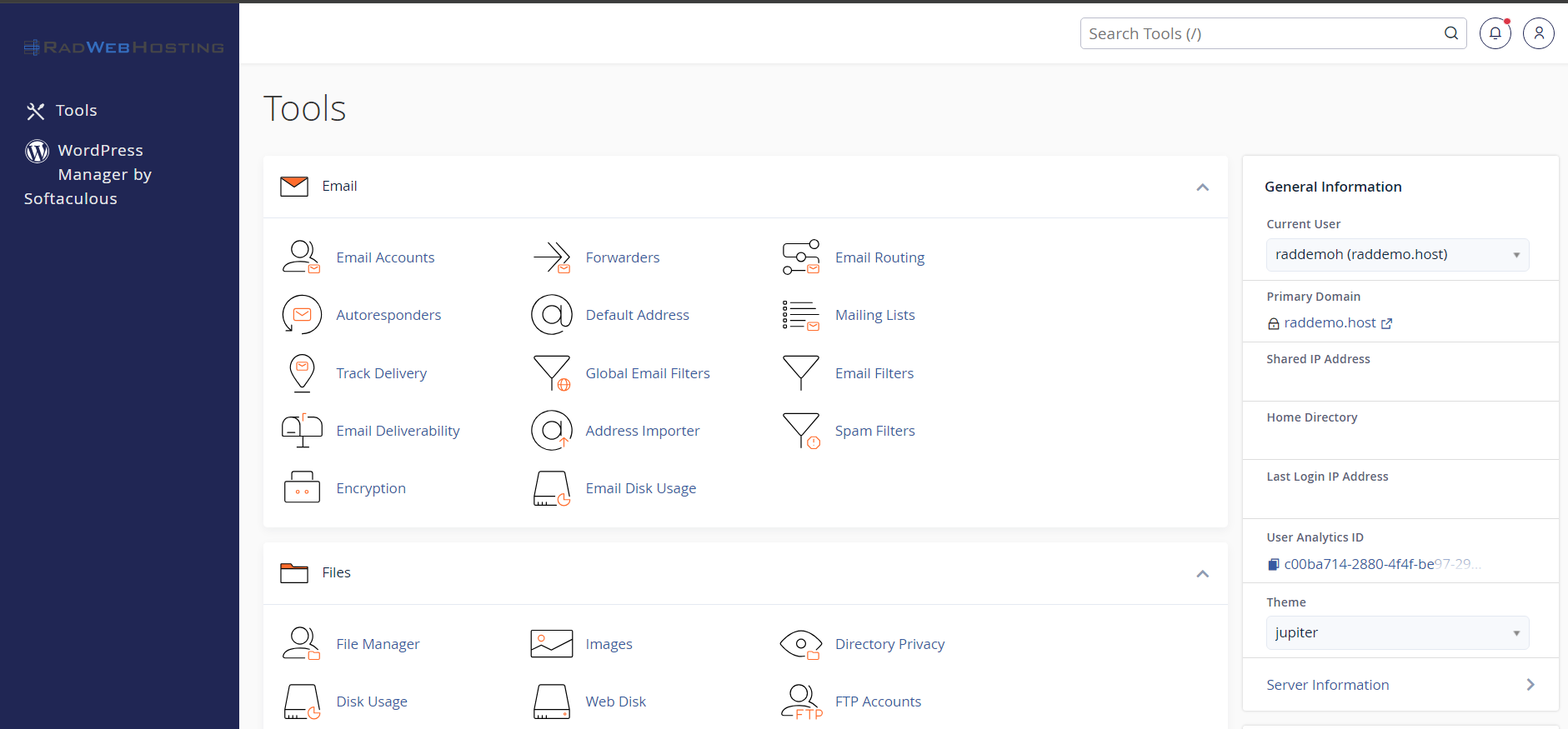
- Navigate to the "Software" menu
- Find and select Softaculous - Auto-Installer
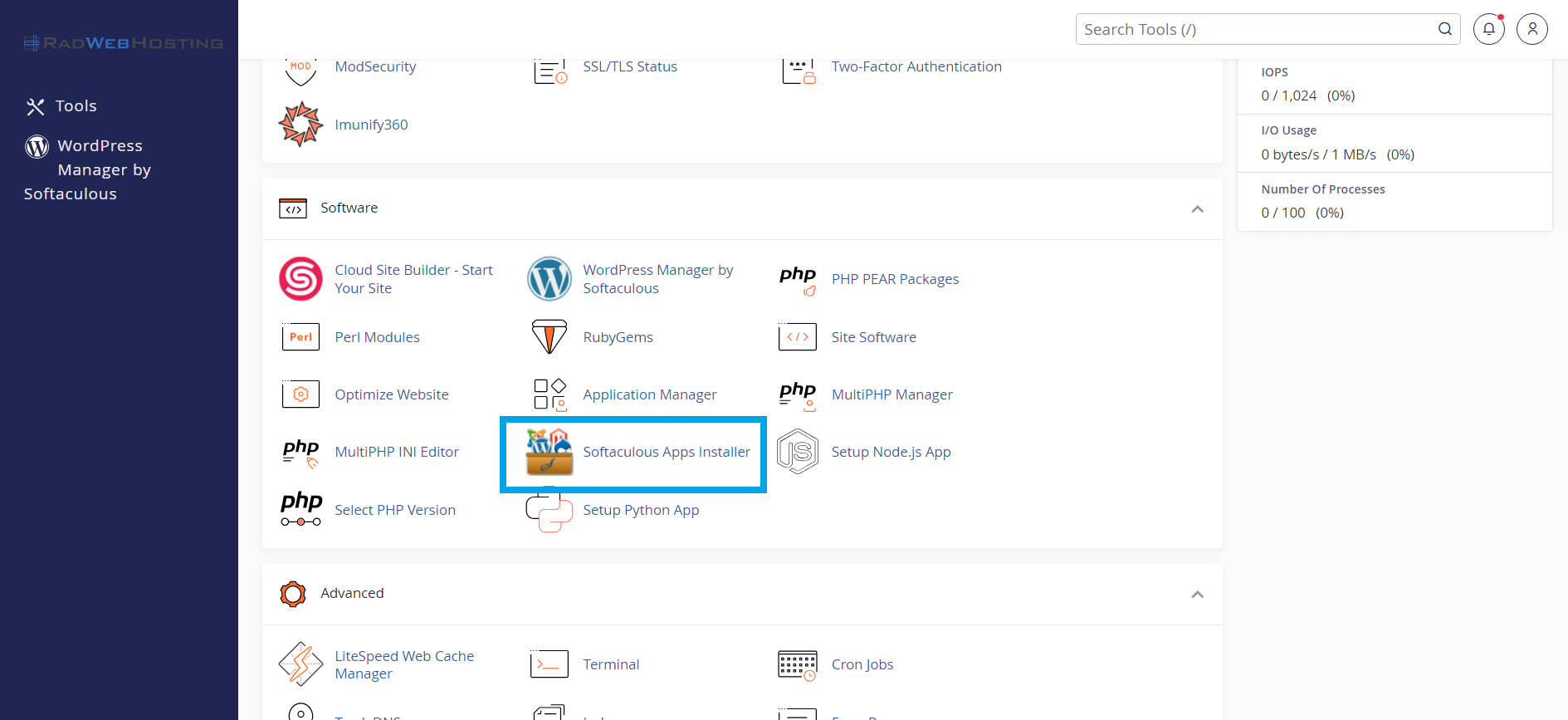
- Locate the WHMCS application in Softaculous using the "Search" field (top-left on desktop)
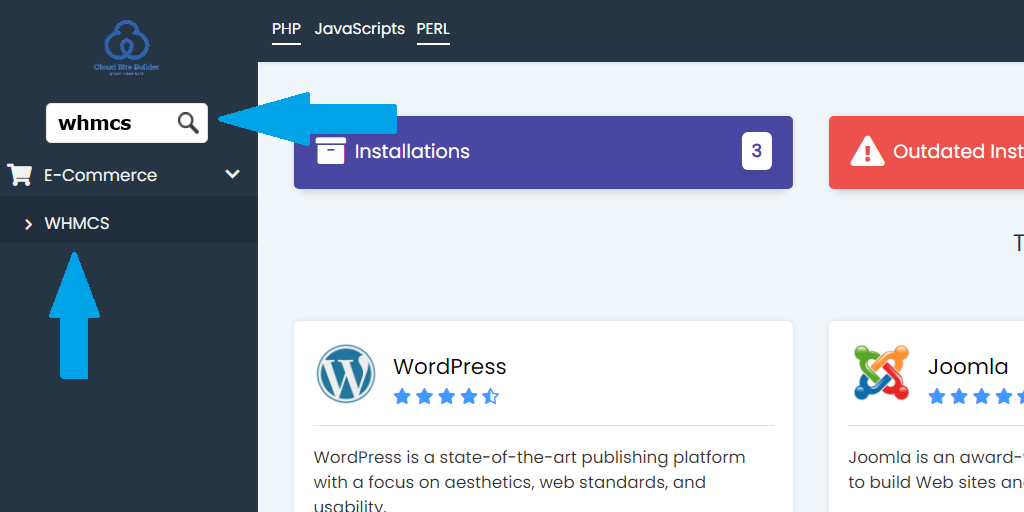
- Select "Install" and "Install Now" on the following page:
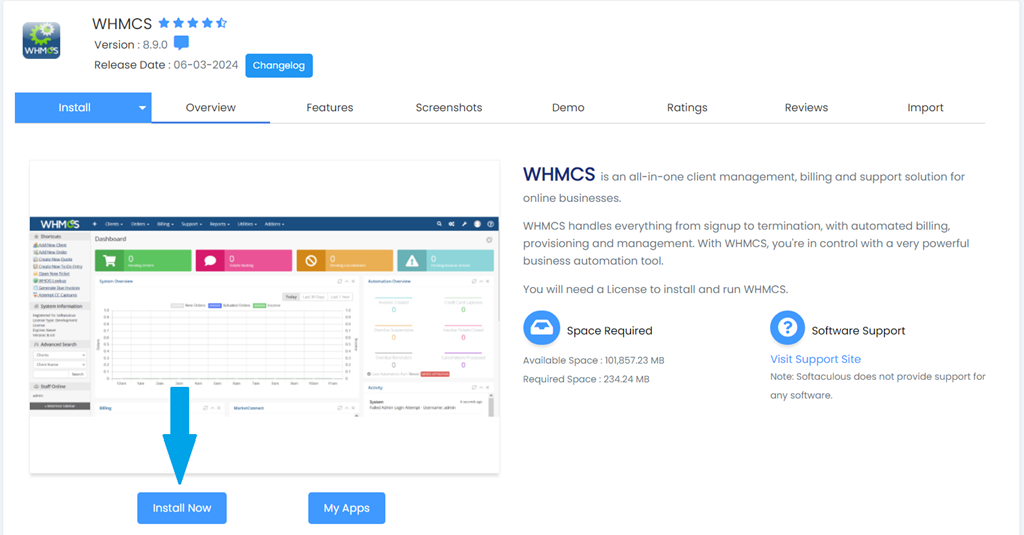
- Configure your desired directory for this WHMCS installation
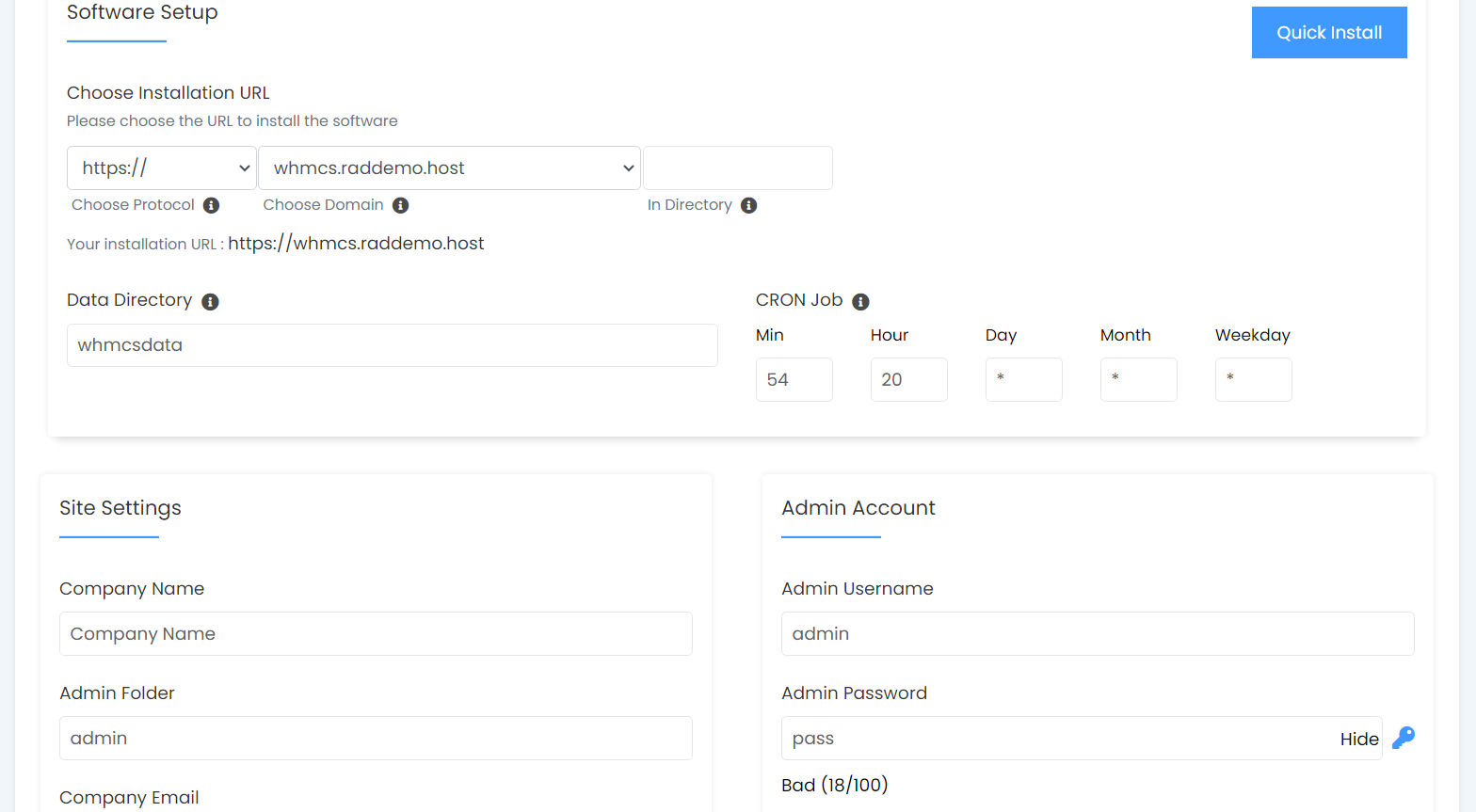
- Set the WHMCS Cron Job (leave it as-is for the default settings if you are unsure)
- Configure the site settings to your requirements
- Enter the WHMCS license Key
- Login to your account at Hosting Dashboard
- Navigate to "Products"
- Select the WHMCS Add-On
- Copy the License key listed and paste it into Softaculous
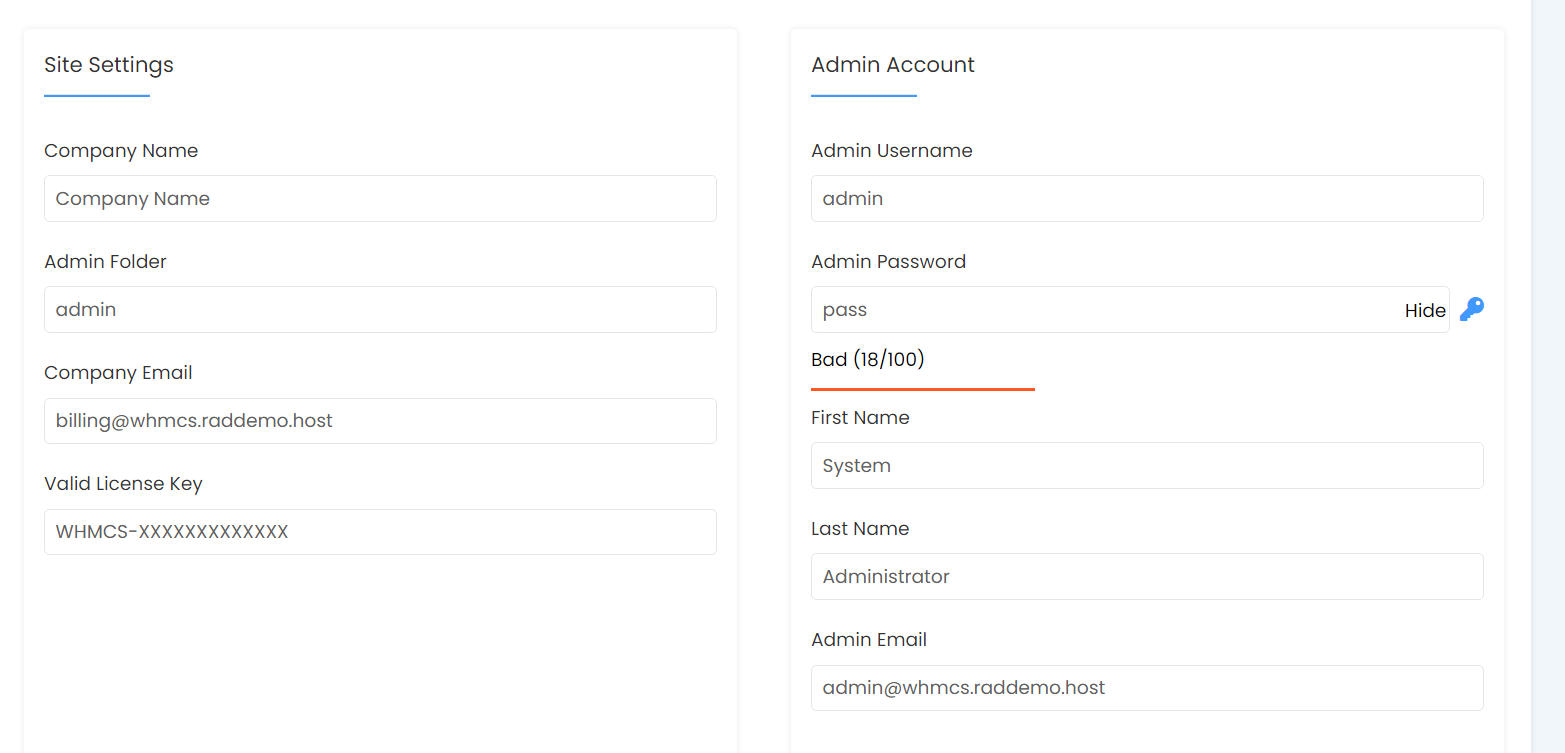
- Set your Admin user and pass
- Choosing a difficult password is recommended
- Configure the remaining Admin fields
- Configure the Default Language and Advanced Options (if required), then click "Install"
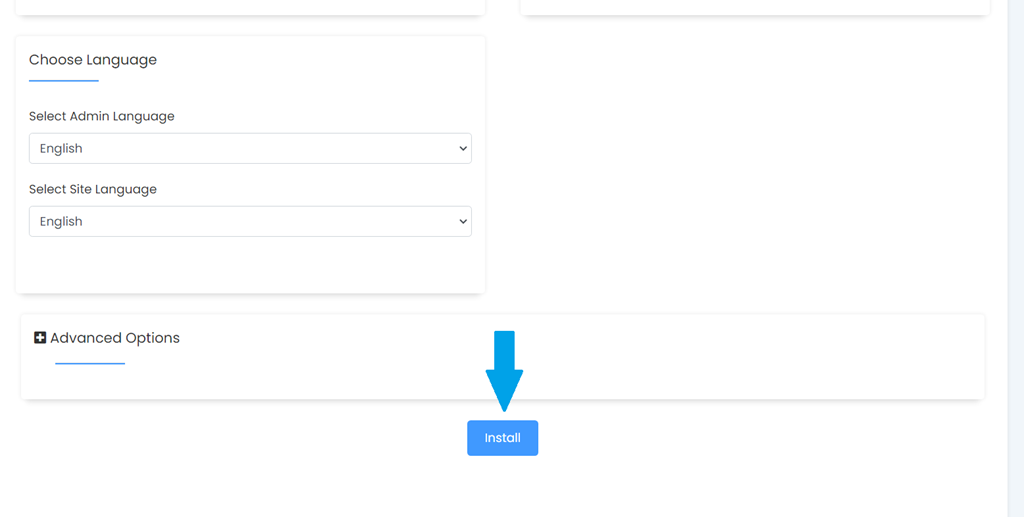
- Once the installation is complete, the Successful Installation confirmation details are displayed
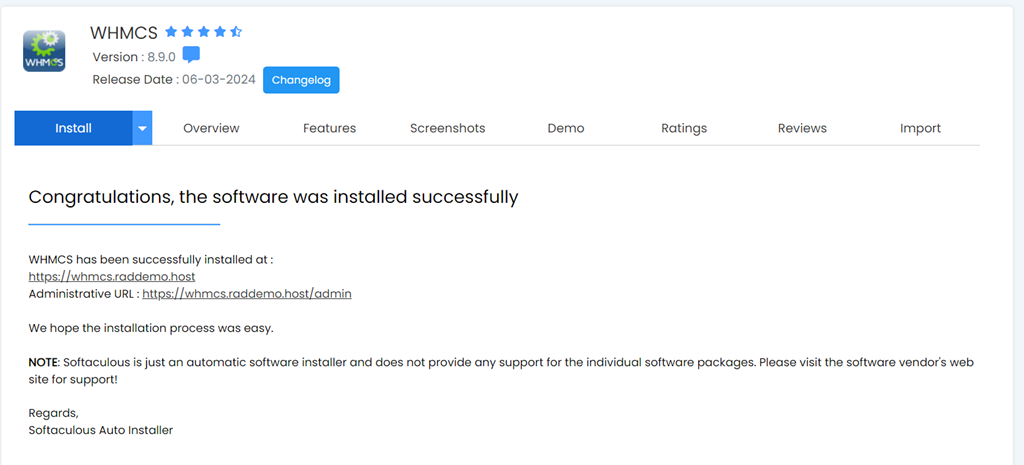
- Click the URL labeled "Administrative URL" to advance to the WHMCS admin login screen
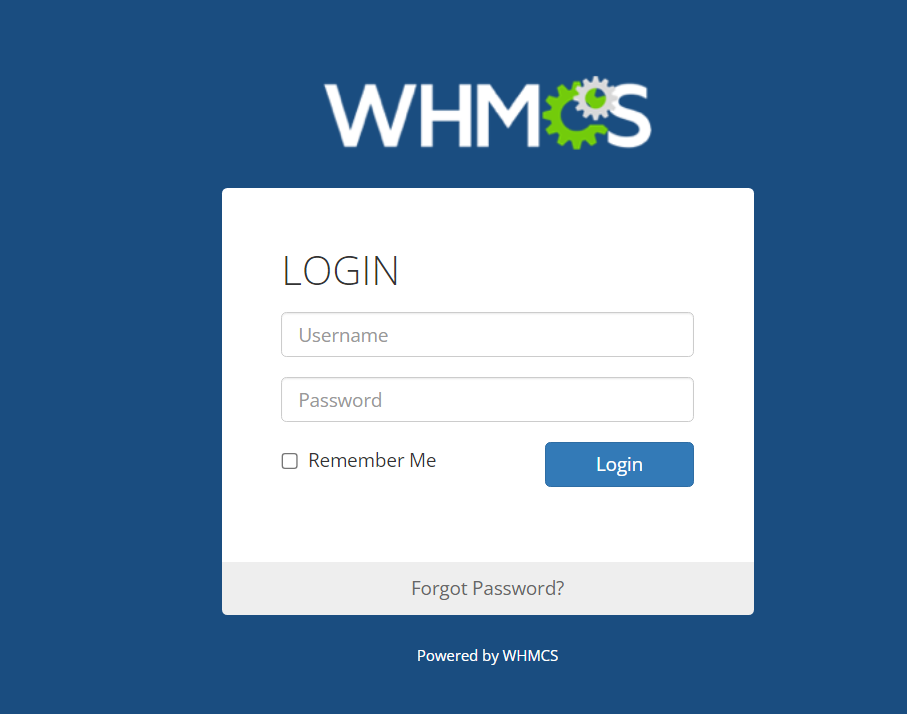
- Login to the WHMCS admin area using the credentials created during the installation configuration.
Additional WHMCS Information
WHMCS is an all-in-one client management, billing and support solution for online businesses, with an emphasis on the web hosting industry.
WHMCS licenses are available for for hosting clients. WHMCS is included free with reseller hosting plans. Rad Web Hosting is an Authorized WHMCS License Reseller.
 Use promo code FAST50 for 50% off SSD VPS servers!
Use promo code FAST50 for 50% off SSD VPS servers!