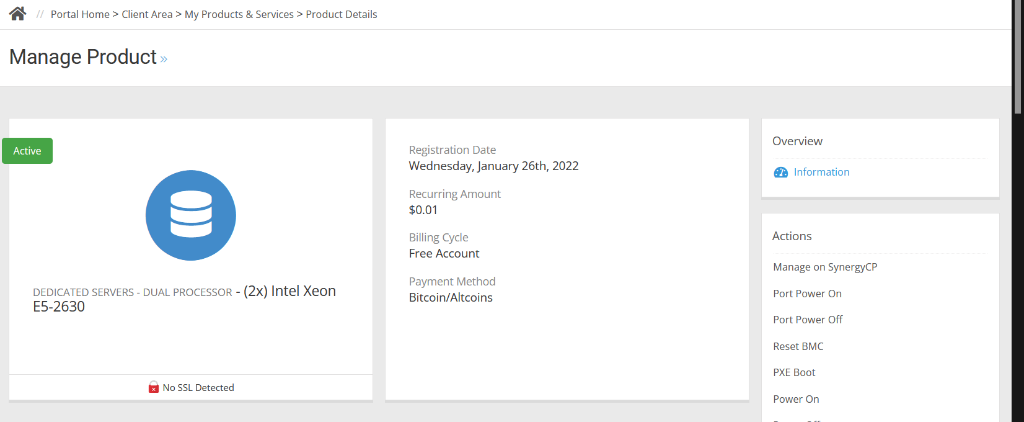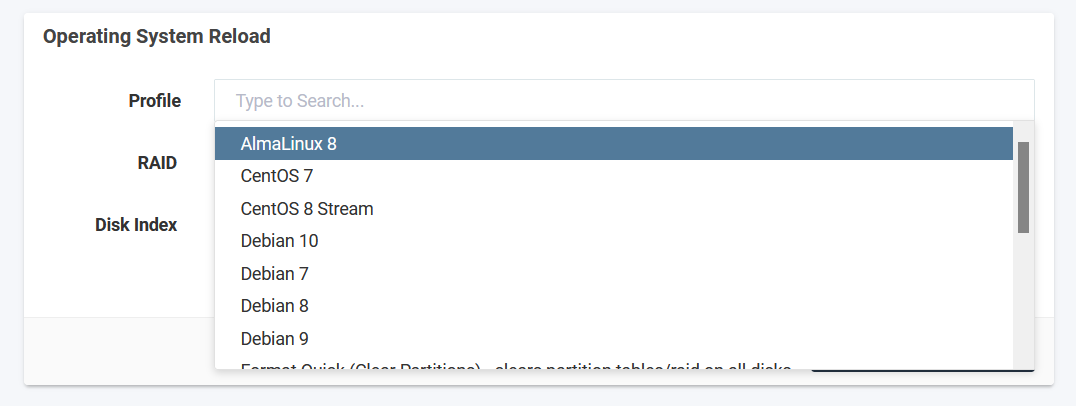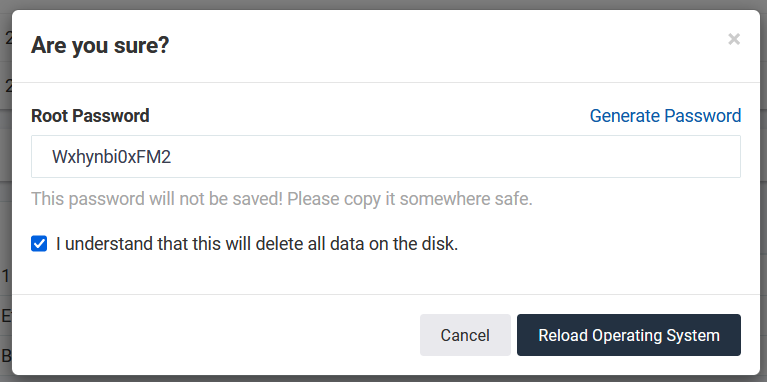This article will provide instructions for reloading the operating system of your Rad Web Hosting dedicated servers.
How to Reload Operating System of Dedicated Server
Follow the steps below to reload the operating system of a dedicated server with the automated installer.
-
While logged into the Hosting Dashboard, access the server product page.
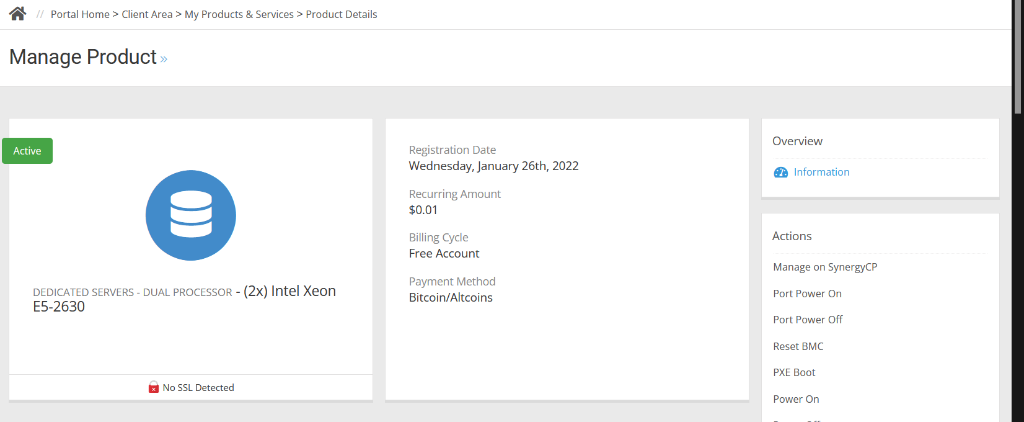
-
Scroll down to access the operating system reload interface.
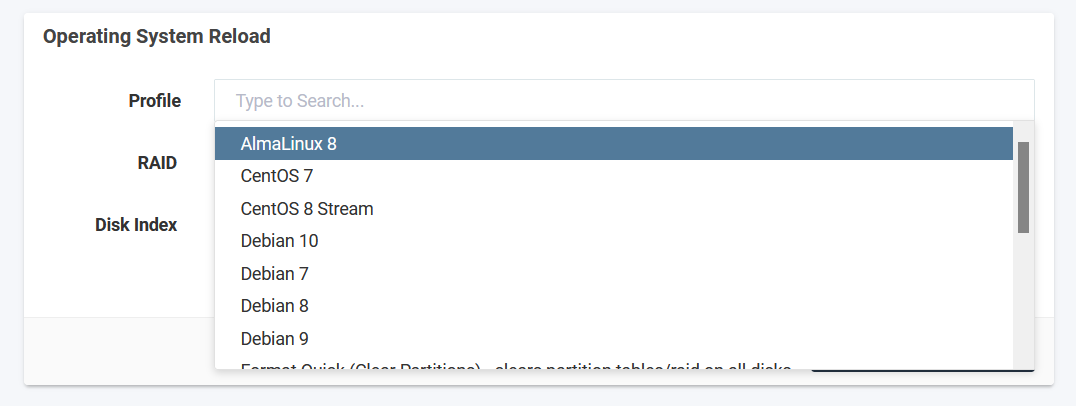
-
Select the desired OS to reload.
-
Enter or generate the desired root password for the new operating system and confirm selection.
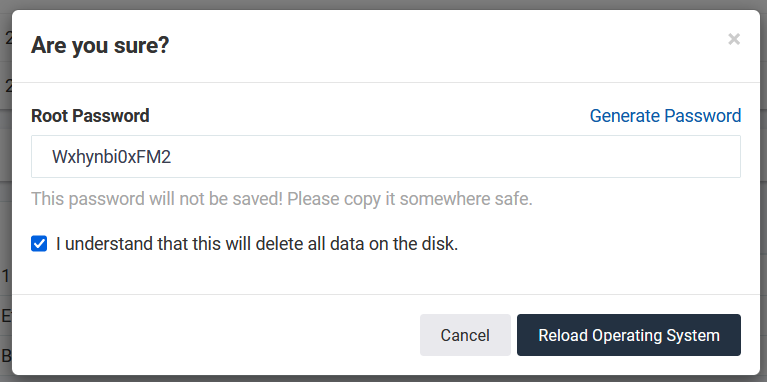
-
The OS reload will now run unassisted until it finishes, at which time, the server will be accessible from SSH login.
 👀 Choose SSD-powered VPS servers for increased speed, power, and security! Now 50% off- starting from only $1.99/mo.
👀 Choose SSD-powered VPS servers for increased speed, power, and security! Now 50% off- starting from only $1.99/mo.