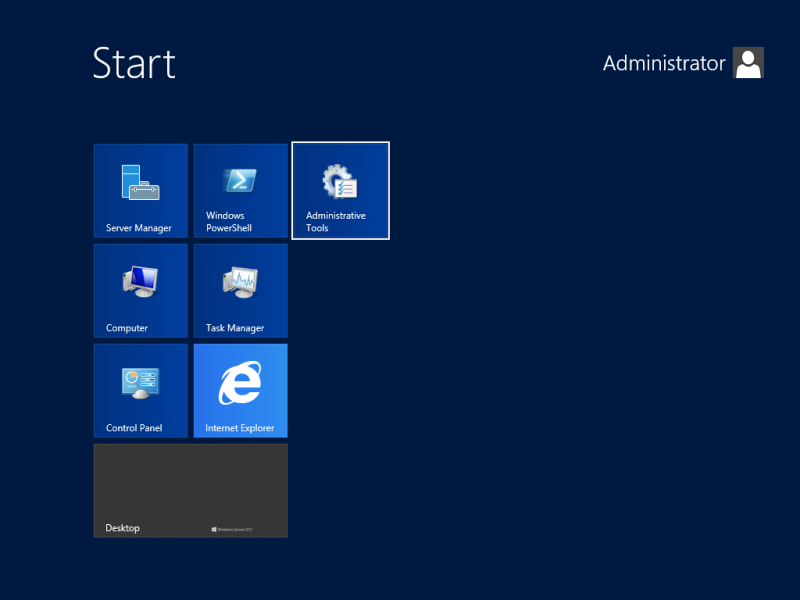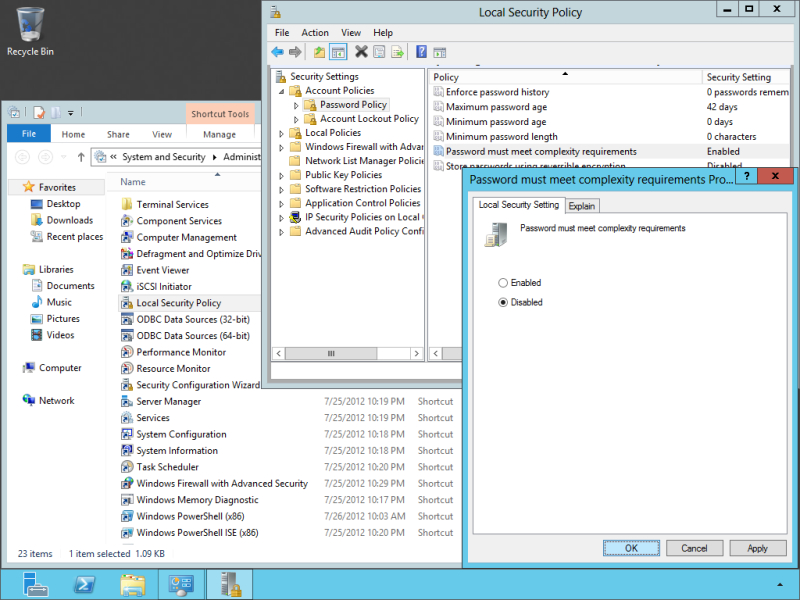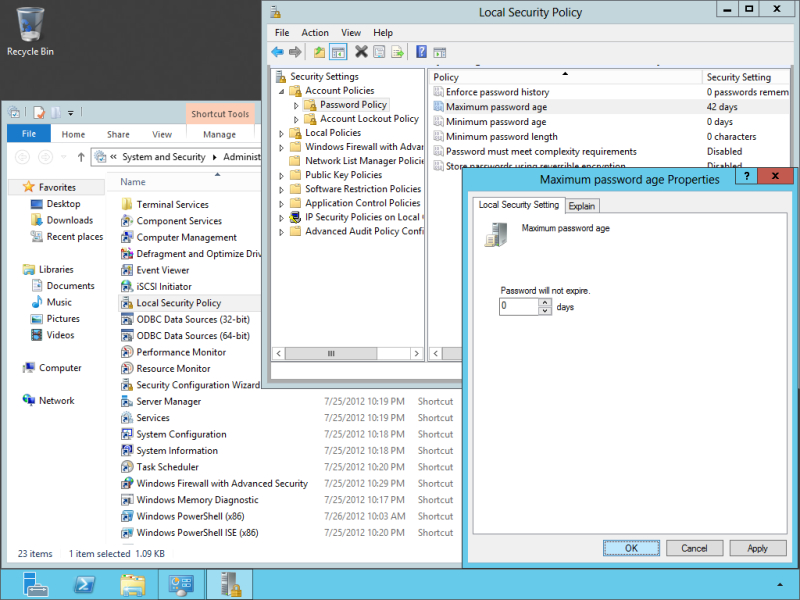This article provides a guide for how to disable password aging in Windows Server 2012.
Why Disable Password Aging in Windows Server 2012?
By default, Microsoft Windows Server 2012 enforces users in the Administrators group to use strong passwords. Home users often just want to create their own passwords or leave them blank.
Disabling password aging will allow users to continue using passwords without forcing them to change periodically.
How to Disable Password Aging in Windows Server 2012
To disable password aging in Windows Server 2012, follow the below steps on your server:
- Open the Start screen and click the Administrative Tools icon.
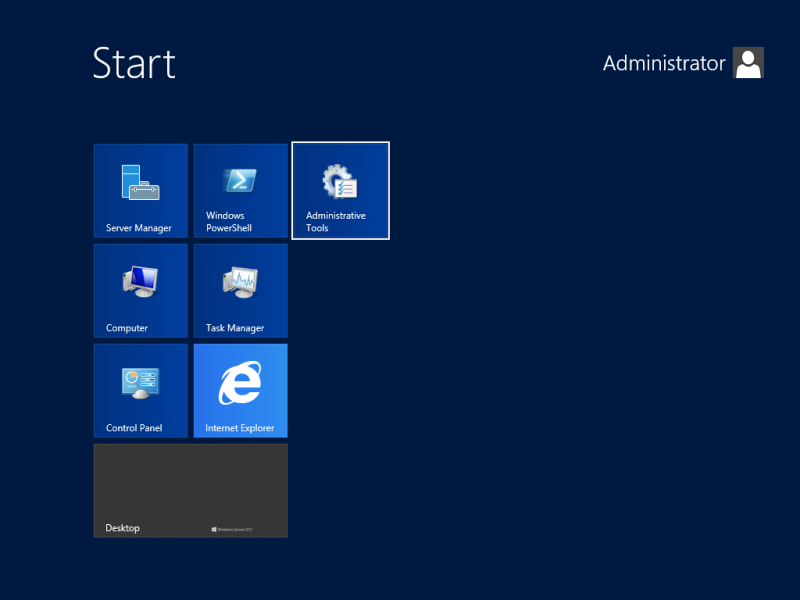
- In Administrative Tools folder, pharmacy double click the Local Security Policy icon, d expand Account Policies and click Password Policy. In the right pane double click Password must meet complexity requirements and set it to Disabled. Click OK to save your policy change.
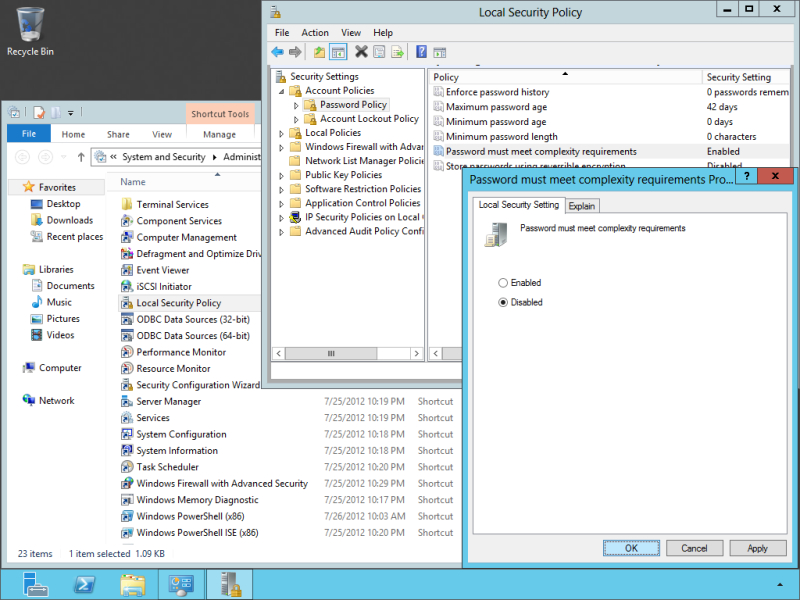
- Optionally you can also choose to never let passwords expire. To do this open the Maximum password age policy and set set the value to 0. Click OK to apply the change.
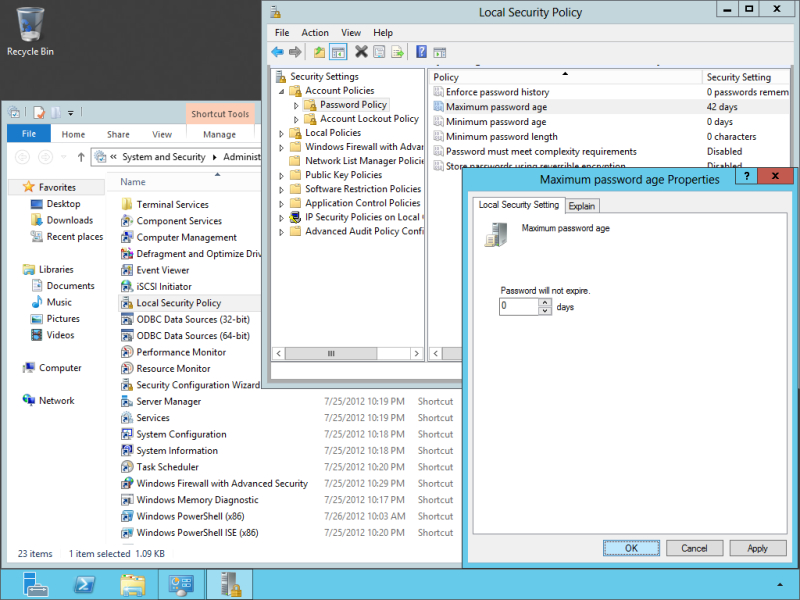
Conclusion
For use-cases where default password security settings are not desired, on Windows Server 2012, the steps above can server as a workaround. By disabling password aging, the default password settings can be changed to prevent the system from forcing preset password rules.
 👀 Choose SSD-powered VPS servers for increased speed, power, and security! Now 50% off- starting from only $1.99/mo.
👀 Choose SSD-powered VPS servers for increased speed, power, and security! Now 50% off- starting from only $1.99/mo.