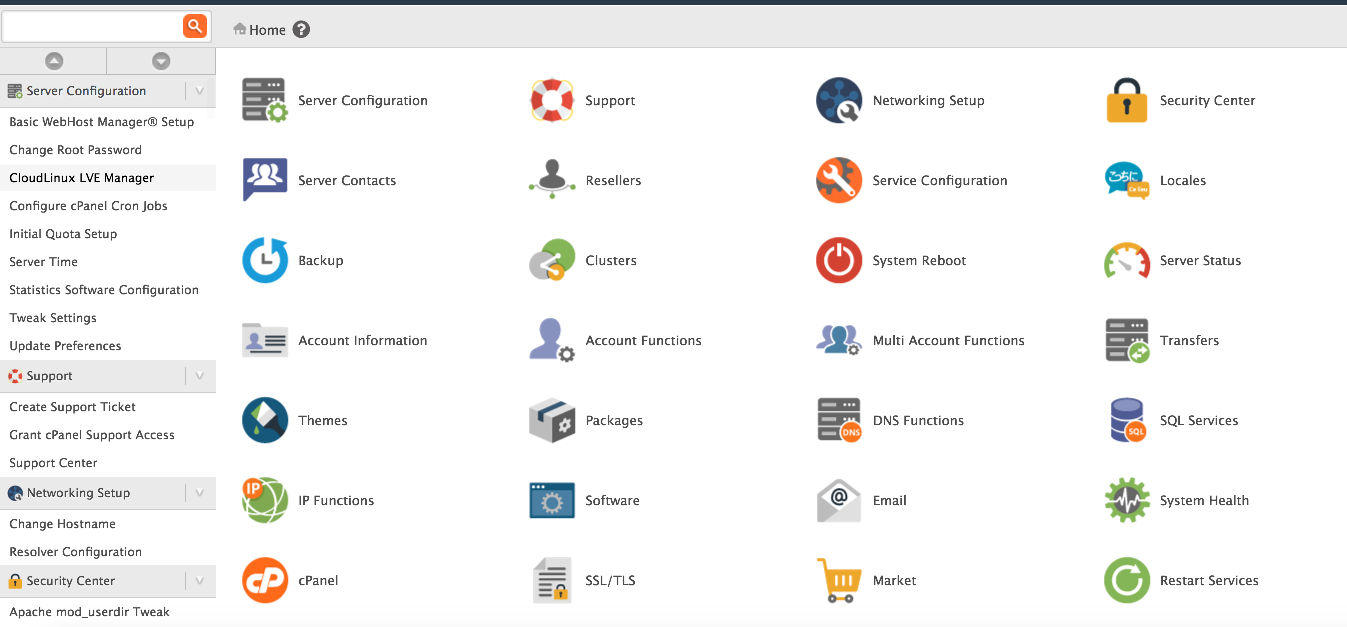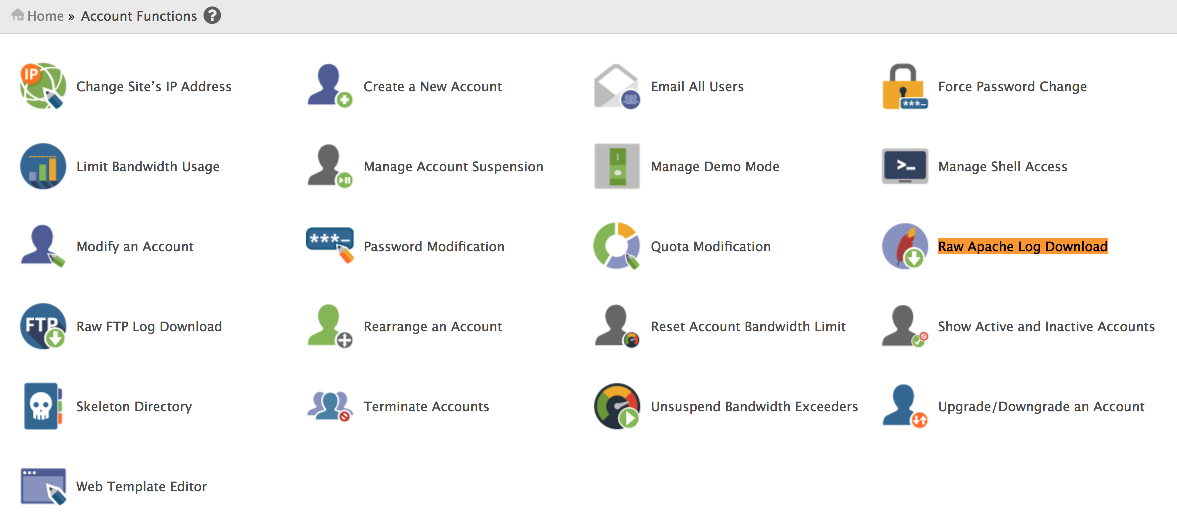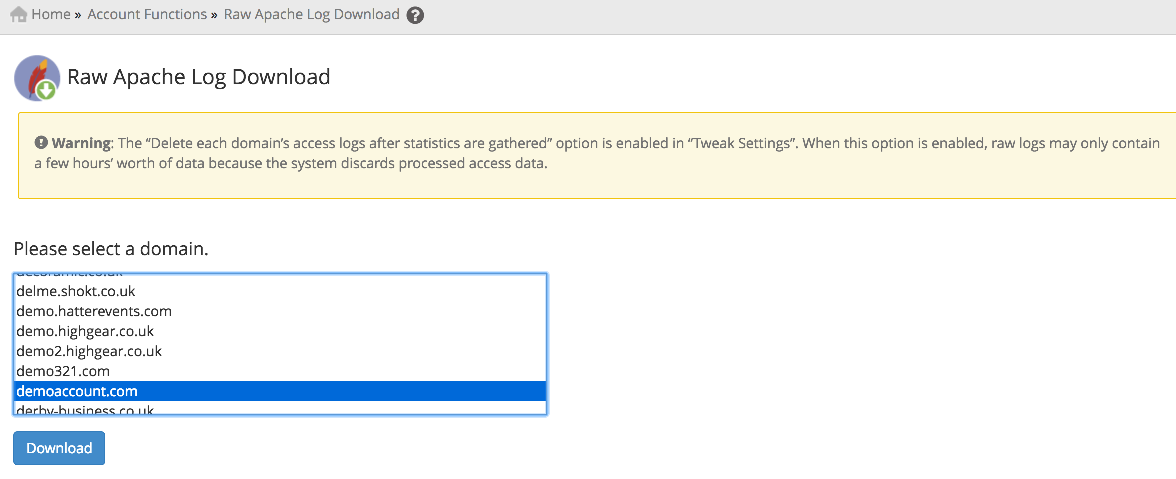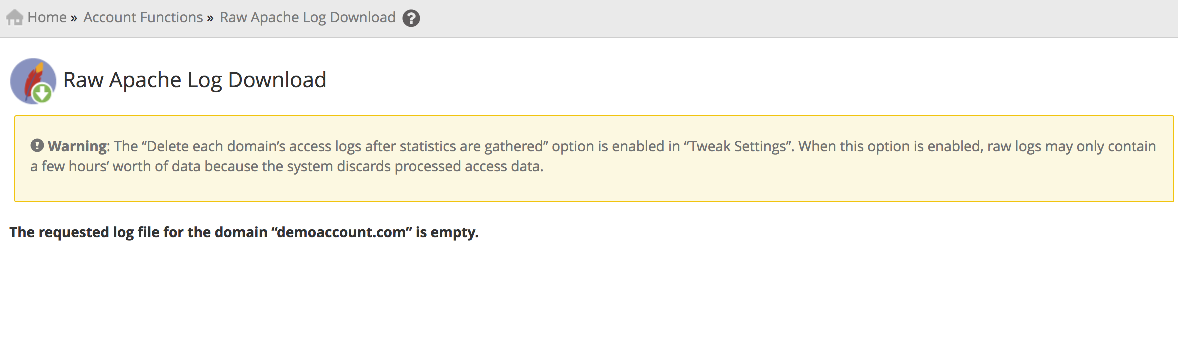This article provides a guide for how to view the Raw Access Logs for an account in WHM.
How to View the Raw Access Logs for an Account in WHM
To view the Raw Access Logs for an account in WHM, follow the steps below:
- Login to WHM.
- Go to "Account Functions" in the menu.
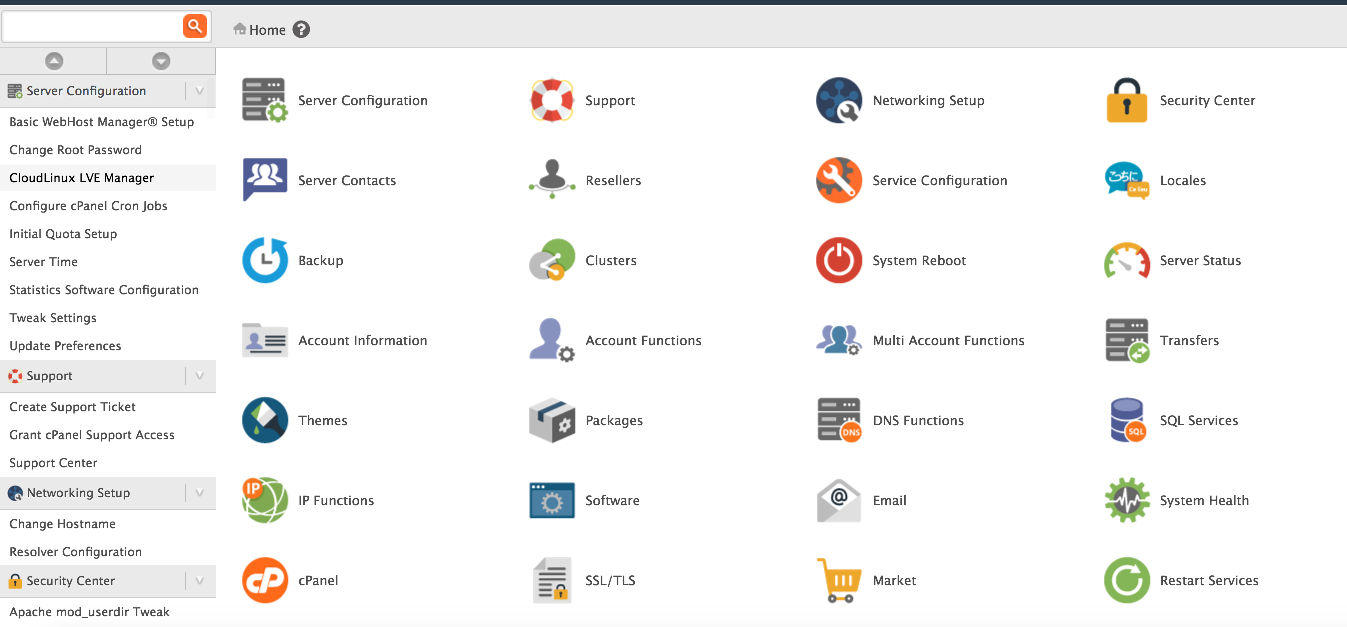
- Click "Raw Apache Log Download"
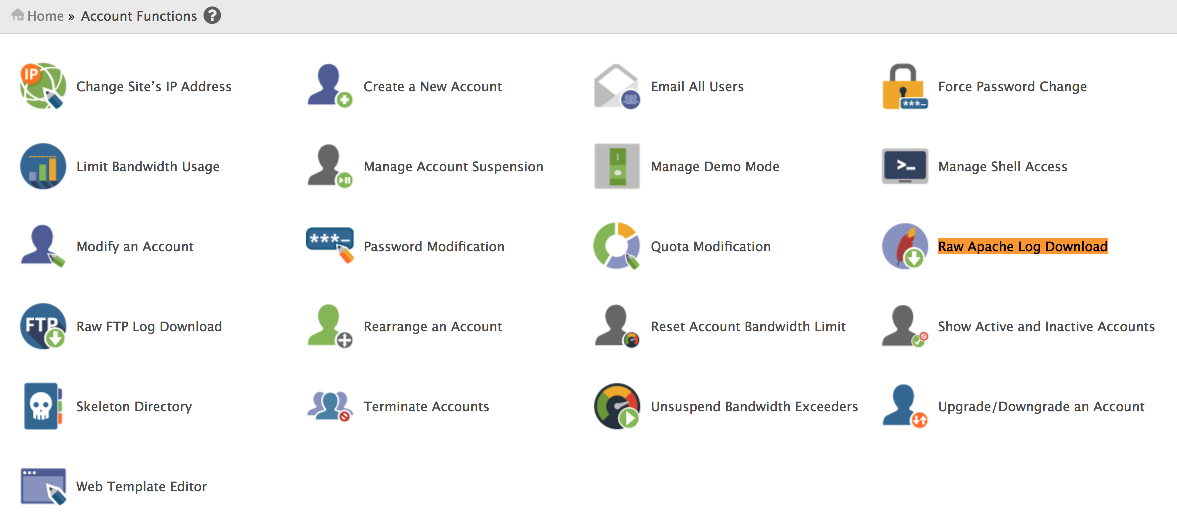
- Select a domain name from the list.
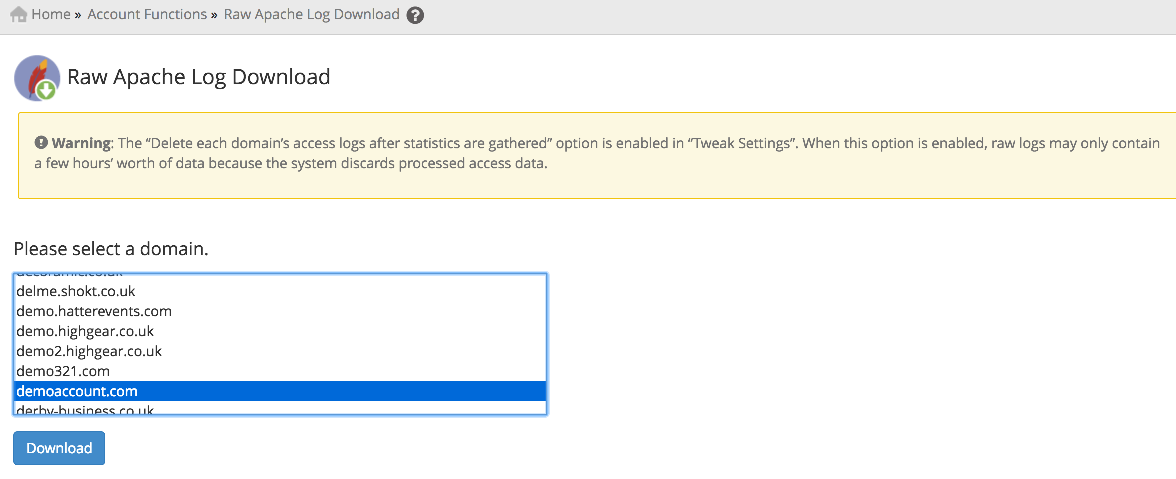
- Click "Download"
- If the domain has transferred any data over HTTP, you should now be given access to download a text file containing the log. Otherwise, you will be informed that the log file is empty.
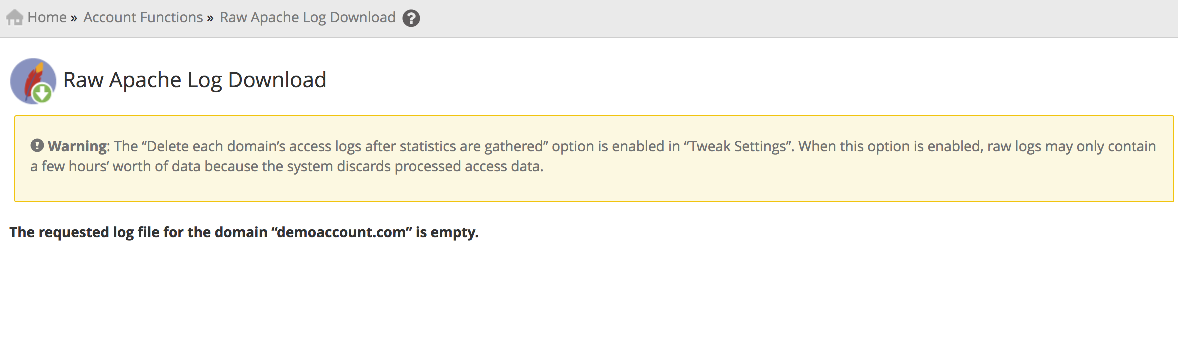
- Raw FTP Log Download functions in exactly the same fashion as the page for Apache.
Conclusion
You now know how to view the raw HTTP and FTP logs for an account in WHM.
 👀 Choose SSD-powered VPS servers for increased speed, power, and security! Now 50% off- starting from only $1.99/mo.
👀 Choose SSD-powered VPS servers for increased speed, power, and security! Now 50% off- starting from only $1.99/mo.