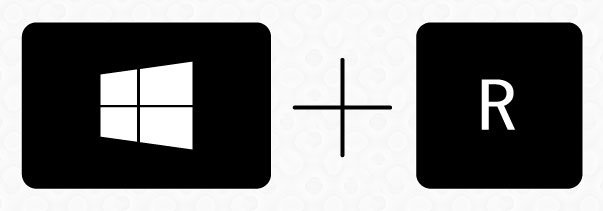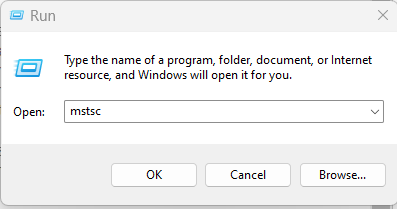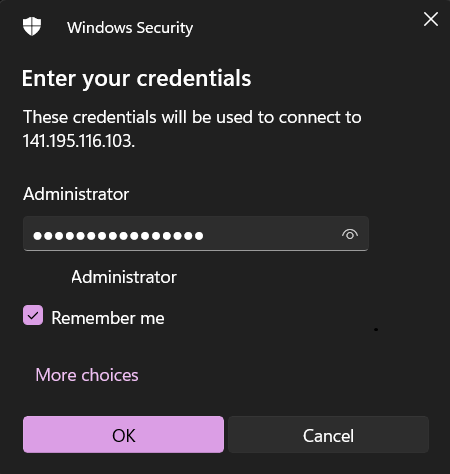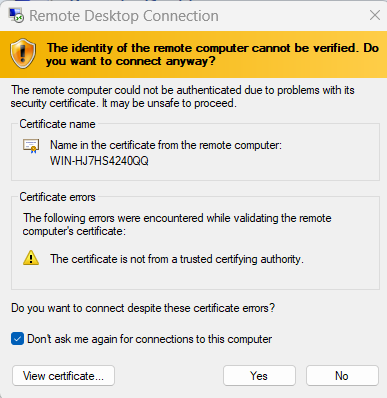This article provides a guide for how to access Windows Server Remote Desktop from PC (Windows 10 & Windows 11).
How to Access Windows Server Remote Desktop From PC
To access Windows Server Remote Desktop from PC, follow the steps below. This guide assumes you have purchased a Windows VPS and are attempting to access it for the first time:
- Login to your Hosting Dashboard account.
- Retrieve your Windows VPS login credentials from the Welcome Email (See: Viewing Your Email History)
- Make note of the Administrator password as it will be required in a later step.
- To launch the Remote Desktop Connection tool:
- Press Windows key + R on your keyboard
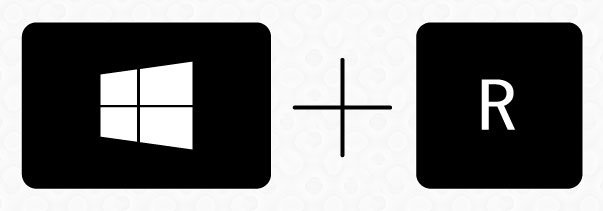
- Type
mstscinto the Run dialog box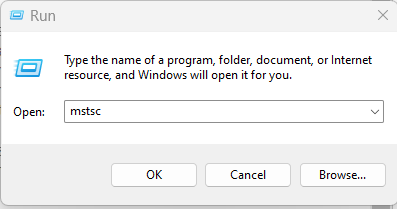
- Press "OK"
- Press Windows key + R on your keyboard
- Enter the Administrator credentials previously collected in Step 2:
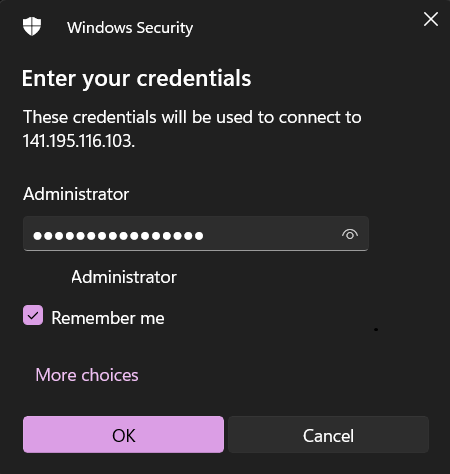
- Click "OK" to initiate remote desktop connection.
- For initial installation, a warning regarding "Invalid Certificate" should be dismissed:
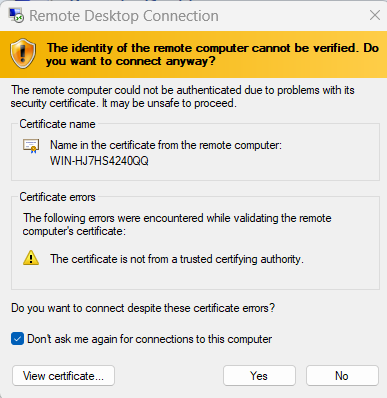
- Click "Yes" to accept the untrusted certificate and enter the server remotely.
- You will now be directed to the Remote Desktop interface. Next, you should perform updates and configure the server settings.
Conclusion
You now know how to access Windows Server Remote Desktop from PC (Windows 10 & Windows 11).
 👀 Choose SSD-powered VPS servers for increased speed, power, and security! Now 50% off- starting from only $1.99/mo.
👀 Choose SSD-powered VPS servers for increased speed, power, and security! Now 50% off- starting from only $1.99/mo.