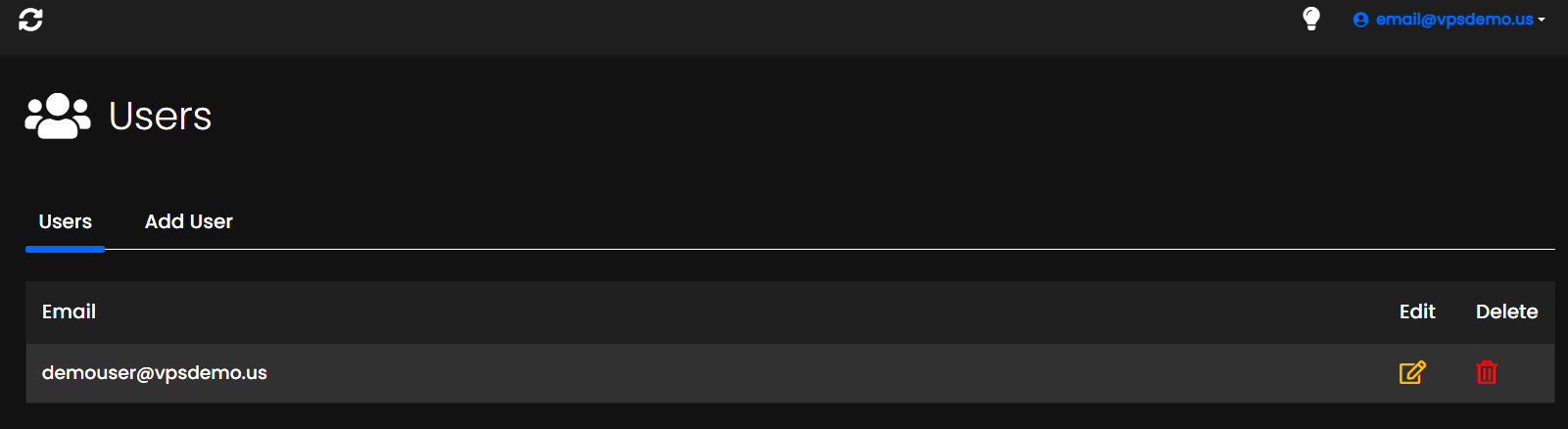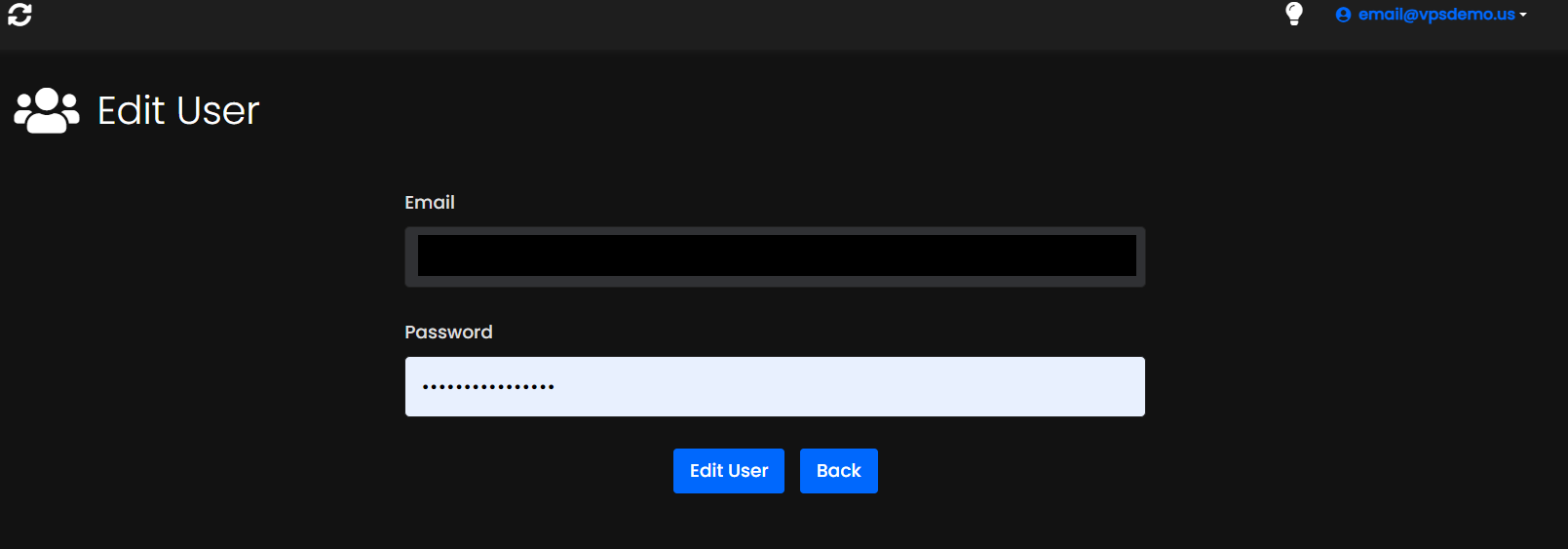This article provides a guide for how to change user password from Cloud Panel for VPS reseller clients.
How to Change User Password from Cloud Panel
To change user password from Cloud Panel, follow the steps provided:
- Login to the Cloud Panel.
- Navigate to the "Users" interface from the side navigation.
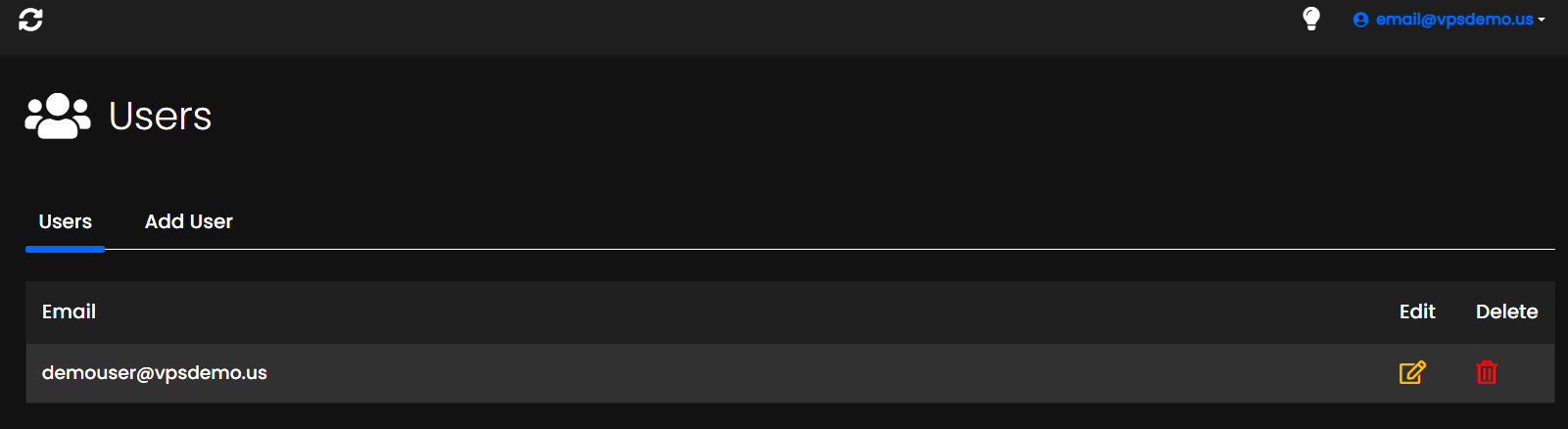
- Select the user to modify by clicking the "Edit" icon.
- Update the user's password and click "Submit".
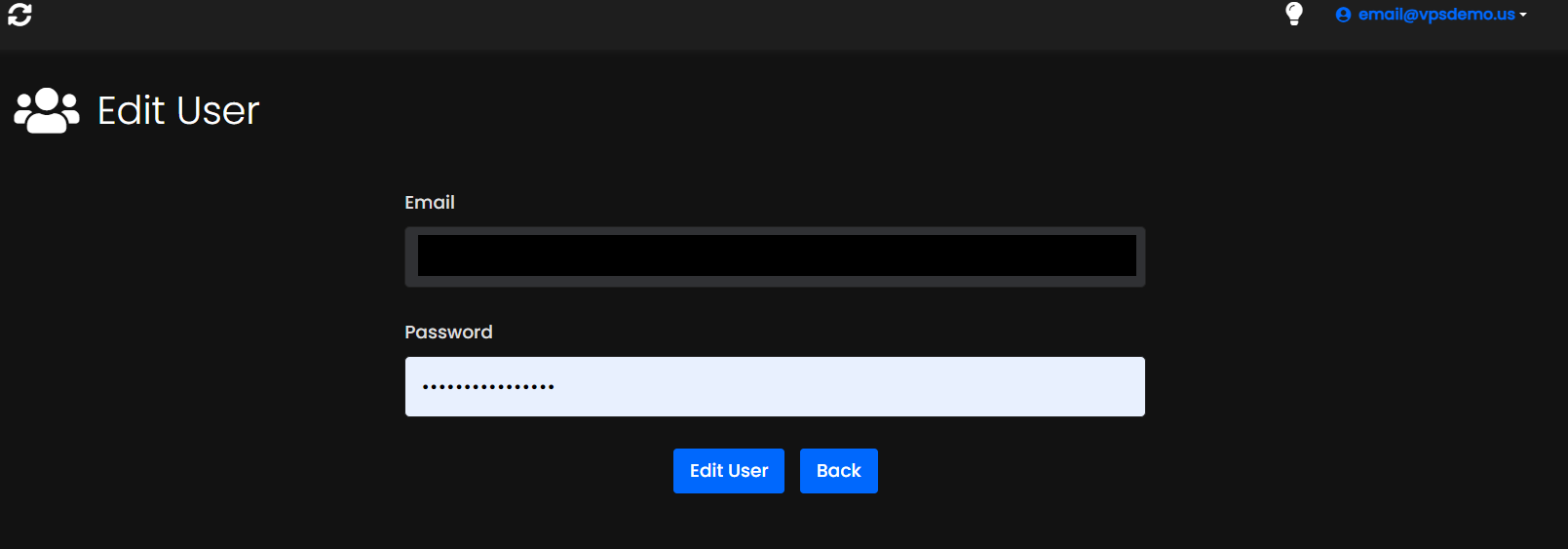
Conclusion
You now know how to change user password from Cloud Panel.
 👀 Choose SSD-powered VPS servers for increased speed, power, and security! Now 50% off- starting from only $1.99/mo.
👀 Choose SSD-powered VPS servers for increased speed, power, and security! Now 50% off- starting from only $1.99/mo.