If your website is on a cPanel hosting account, you may have noticed the following error message:
HTTP Error 503 Service Unavailable
The server is temporarily unable to service your request due to maintenance downtime or capacity problems. Please try again later. Additionally, a 503 Service Unavailable error was encountered while trying to use an ErrorDocument to handle the request.
This message appears when your account is frequently exceeding the resources assigned to it - these can include CPU usage, RAM usage and/or the number of concurrent processes running under your cPanel account.
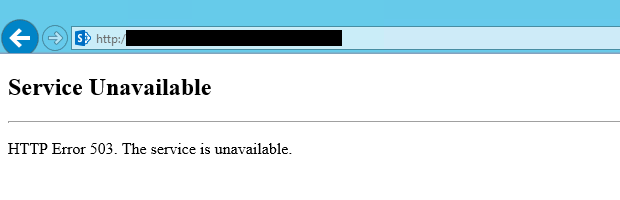
What is HTTP Error 503?
Rad Web Hosting utilizes the CloudLinux hosting platform for shared hosting. CloudLinux provides a more stable hosting environment for all users. There are also a number of security benefits of hosting with CloudLinux.
You can check the resource usage of your account by logging into cPanel and clicking on "Resource Usage" icon.
A periodic spike in resource usage is common and will cause minimum (if any) disruption to your account. If your website is consistently receiving 503 errors, you should consider possible solutions, such as optimizing the code on your websites, or upgrading to VPS or dedicated servers.
Preventing 503 Errors
If you are currently utilizing a shared hosting account, you may find that your resource usage issue could be solved with a simple upgrade to a reseller hosting account, where you would have greater control of your CloudLinux LVE resource limits for your account. CloudLinux measures the resources on a per account basis, not per domain. So. if you have multiple addon domains under one account, they will all be competing for the account’s resources.
We find that a lot of resource usage issues are due to outdated or poorly-coded scripts, such as 3rd party themes or plugins that are installed on a WordPress blog, if you have a WordPress blog on your account that is causing the resource usage issues, we recommend disabling non-essential plugins and monitoring your resource usage. If you are using our Managed WordPress Hosting, your account manager will update you periodically with the results of the monitoring.
You can also check the document root of your websites for any error_log files, if you find an error_log file, you should take a look at the recent entries to identify any errors that are reported. Optimizing your database tables (if any of your sites are MySQL driven) via PHPMyAdmin is also a good way to keep things running smoothly.
Running error free, well coded websites will vastly reduce the resource usage on your account and lead to a more stable hosting experience.
 Use promo code FAST50 for 50% off SSD VPS servers!
Use promo code FAST50 for 50% off SSD VPS servers!


