This documentation will guide you on How to Add Google Maps API Keys to your website with Cloud Site Builder.
Goto Google Maps Settings
When on Cloud Site Builder Dashboard. Hover on Settings option given on the left sidebar and then click on Google Maps as shown in image below.
You will be redirected to Google Maps Settings page.
Add API Keys
On Google Maps Settings page add your Browser API Key and Server API Key as shown in image. Or if you don't have API Keys then just click on Follow this link and follow guidelines to create new API Keys.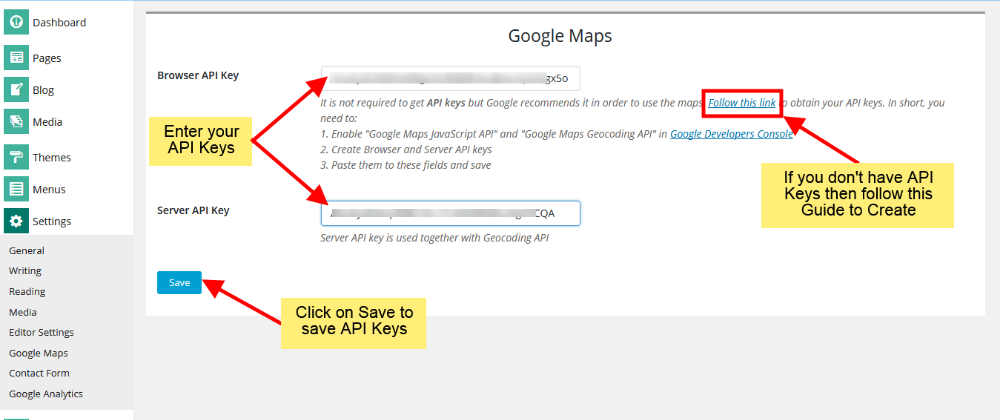
 👀 Choose SSD-powered VPS servers for increased speed, power, and security! Now 50% off- starting from only $1.99/mo.
👀 Choose SSD-powered VPS servers for increased speed, power, and security! Now 50% off- starting from only $1.99/mo.

