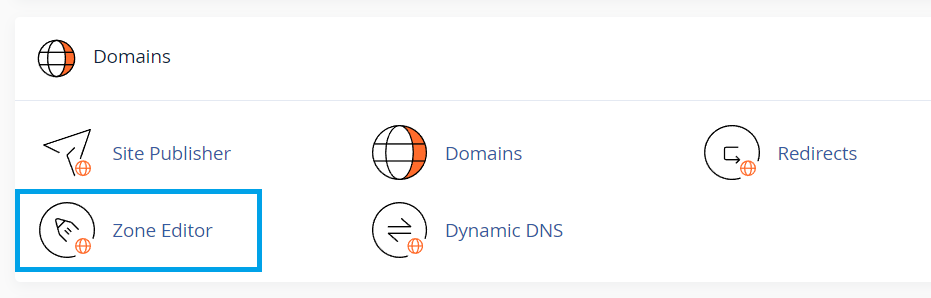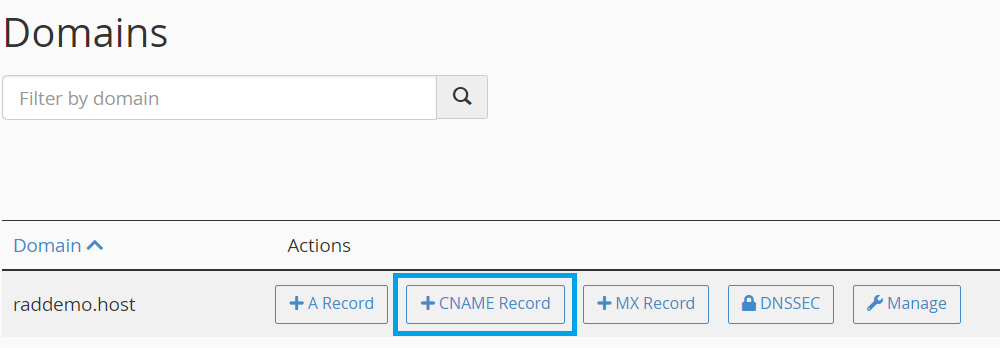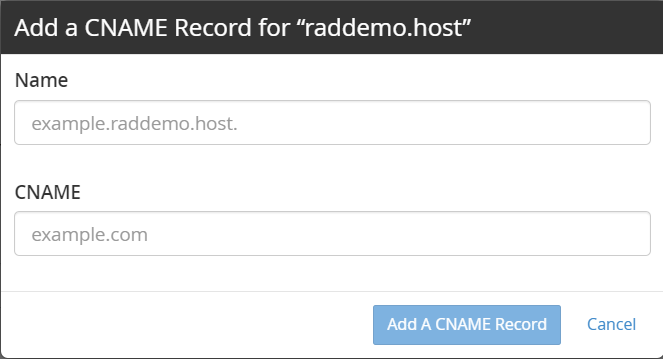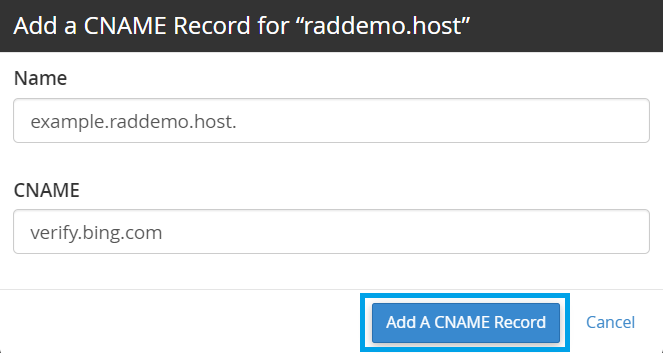This article provides a guide for how to create a CNAME record in cPanel.
Possible CNAME Option Values
| Option | Description |
| Type | CNAME |
| Name | example.raddemo.host. |
| TTL | The default setting is 3600, or one hour. |
| Value | verify.bing.com |
How to Create a CNAME Record in cPanel
To create a CNAME record in cPanel, follow the steps below:
- Login to cPanel.
- Click "Zone Editor" from the "Domains" section.
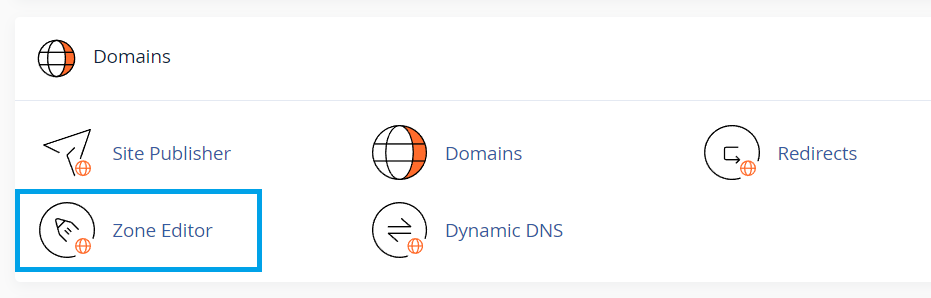
- Select "+CNAME Record" for the domain.
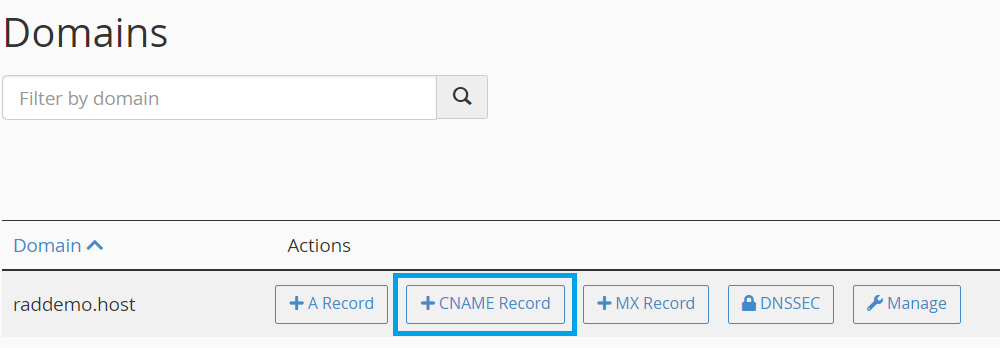
- Fill in the name and desired domain.
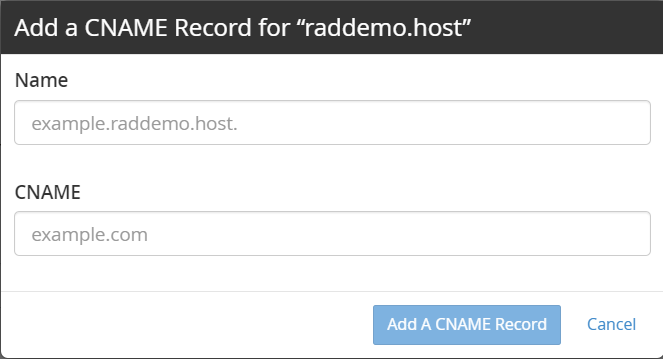
- Click "Add a CNAME Record".
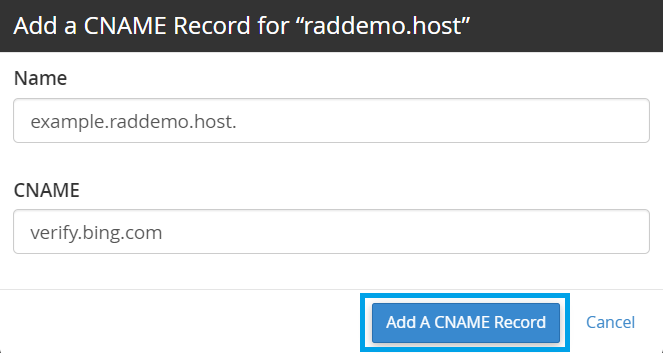
- You successfully added the CNAME record for your domain.
Conclusion
You now know how to create a CNAME record in cPanel.
 👀 Choose SSD-powered VPS servers for increased speed, power, and security! Now 50% off- starting from only $1.99/mo.
👀 Choose SSD-powered VPS servers for increased speed, power, and security! Now 50% off- starting from only $1.99/mo.