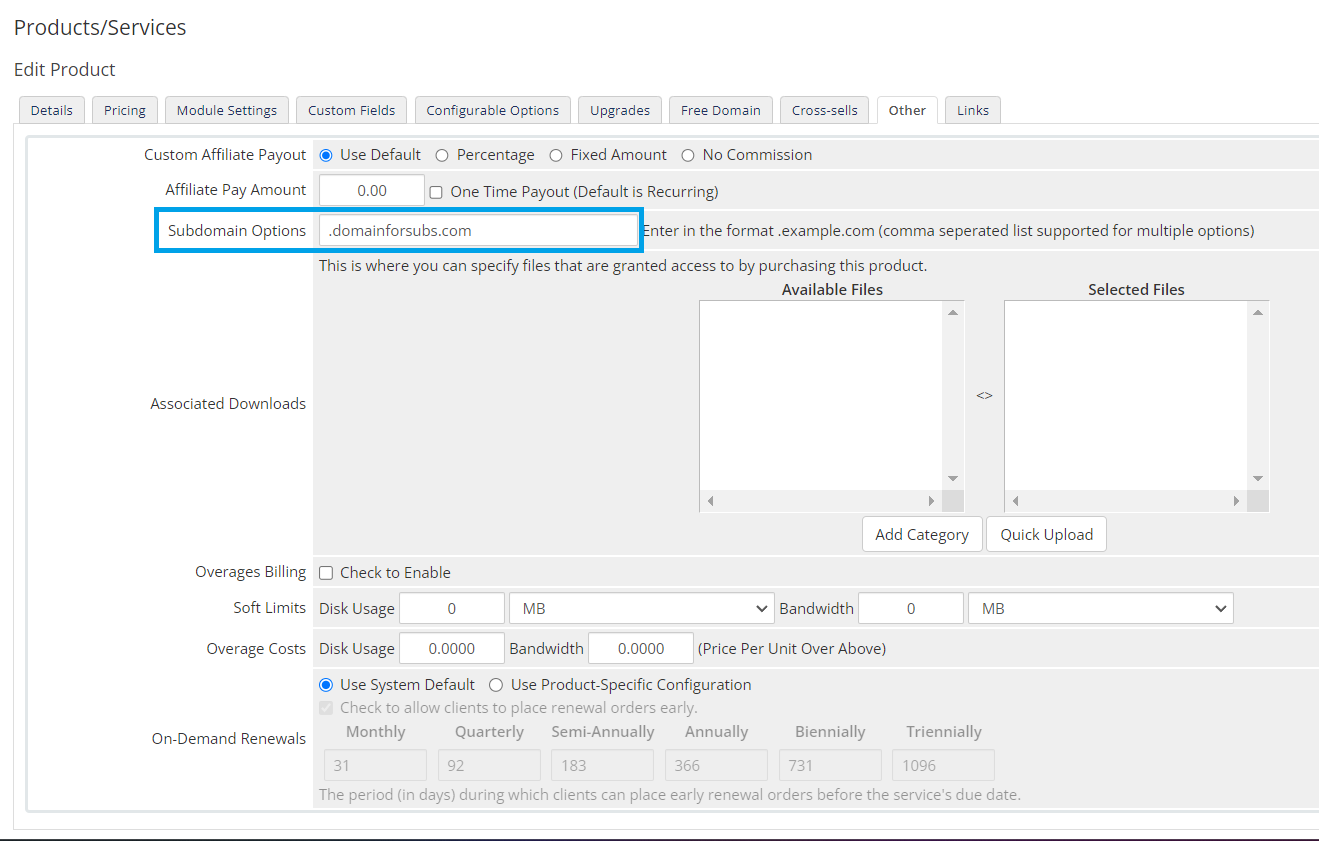This article provides a guide for how to enable subdomain options for a product in WHMCS.
While most users will traditionally prefer to offer domain registration options with products, WHMCS supports allowing clients to choose a subdomain from an existing domain.
How to Enable Subdomain Options for a Product in WHMCS
To enable subdomain options for a product in WHMCS, follow the steps provided:
- Login to WHMCS admin.
- Navigate to the product that you wish to enable subdomain options for (System Settings->Products/Services->Edit Product). This assumes the product is already created in WHMCS; you can also create a new product if appropriate.
- From the product editor interface, navigate to the "Other" tab.
- Here you will see a field labeled "Subdomain Options".
- Enter the domains from which your clients can choose a subdomain.
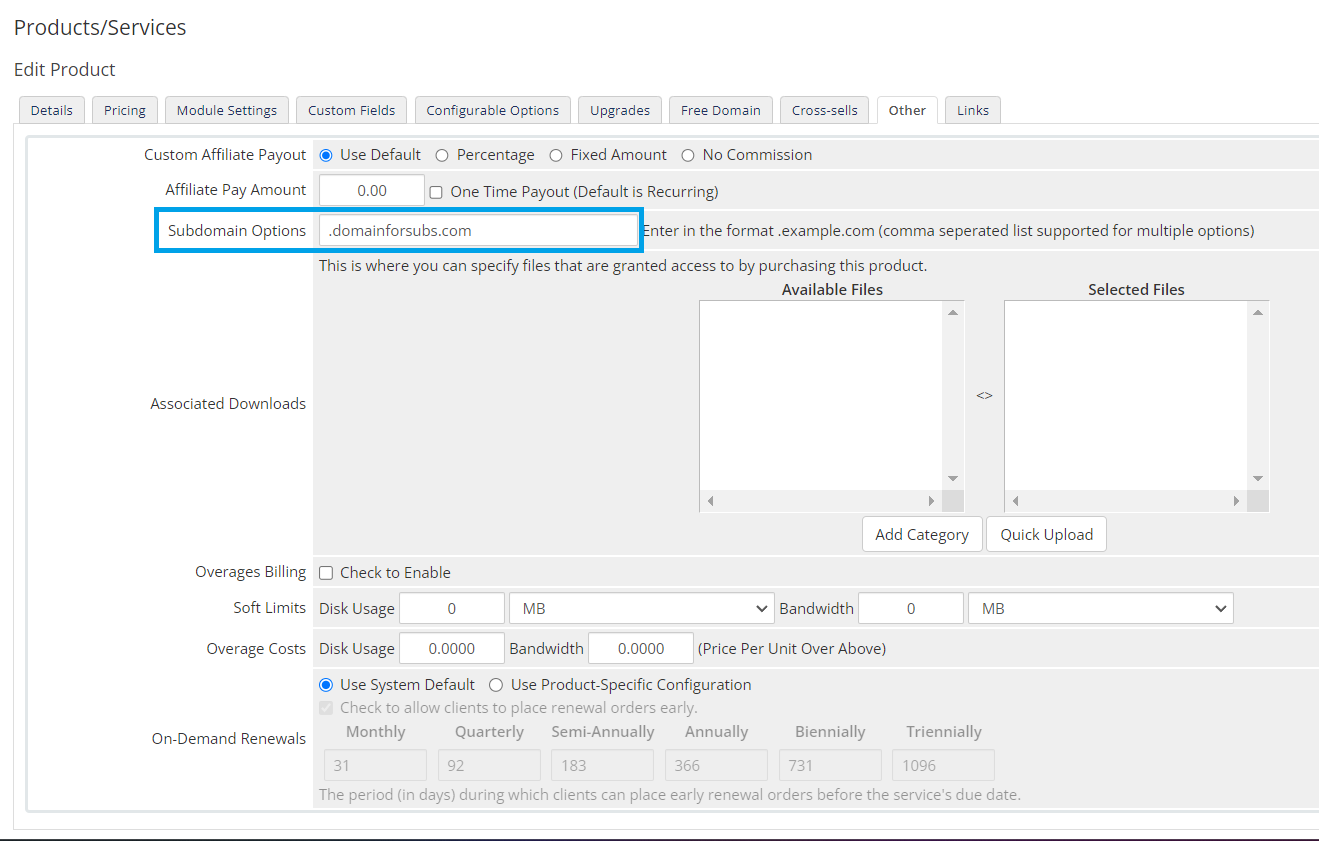
- Save the product to enable the changes.
Now, when your client adds that product to the cart, they will be offered a subdomain option:

Conclusion
You now know how to enable subdomain options for a product in WHMCS.
 Use promo code FAST50 for 50% off SSD VPS servers!
Use promo code FAST50 for 50% off SSD VPS servers!