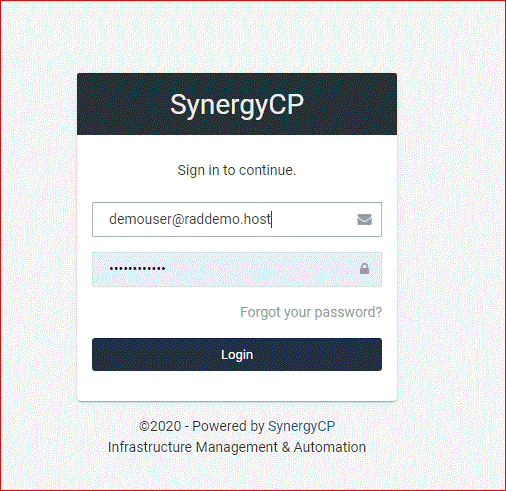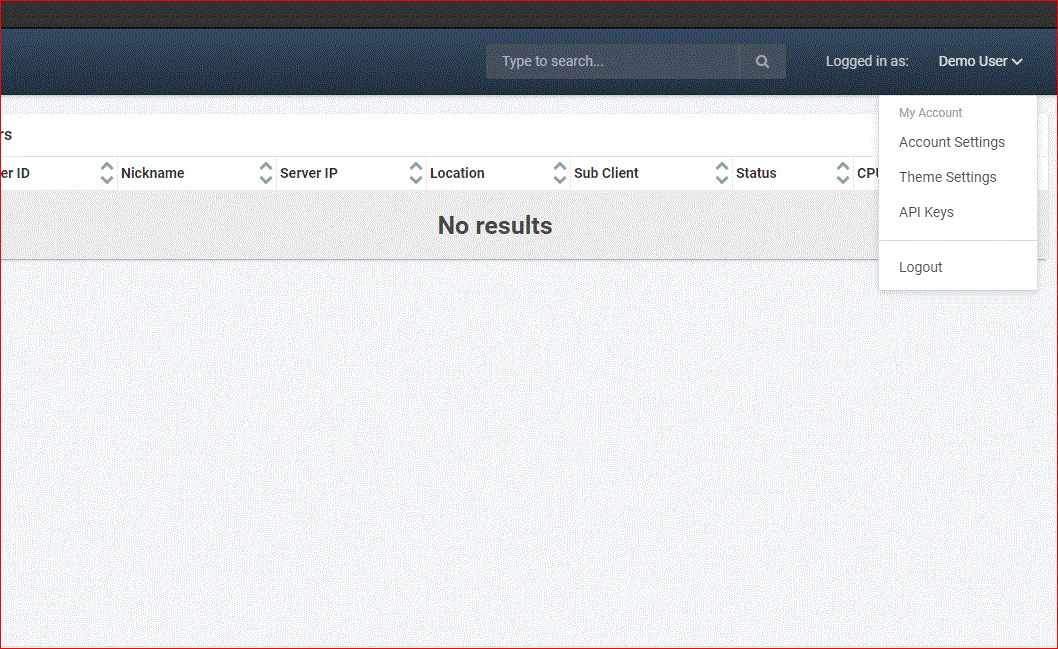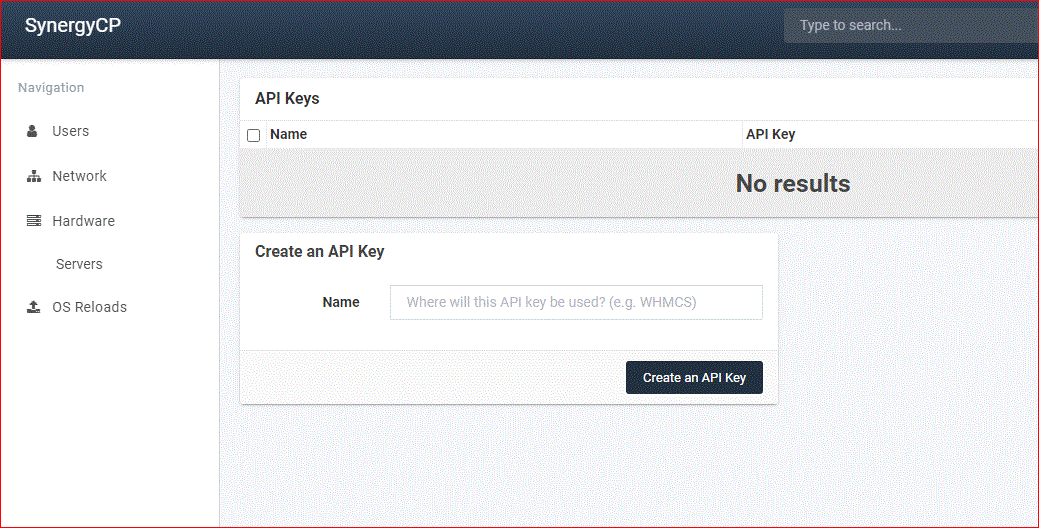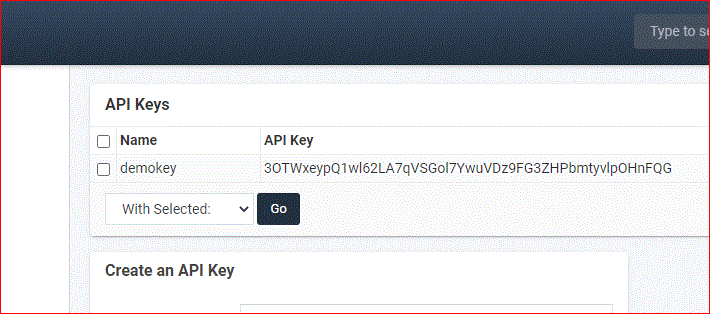This article provides a guide to enable API for remote dedicated server management.
Enable API for Dedicated Servers
Follow these steps to enable the Dedicated Server API:
- Login to the dedicated server management panel.
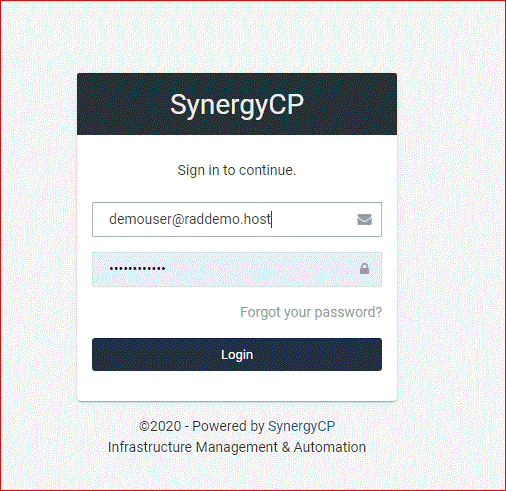
- Select "API Keys" from the drop-down menu.
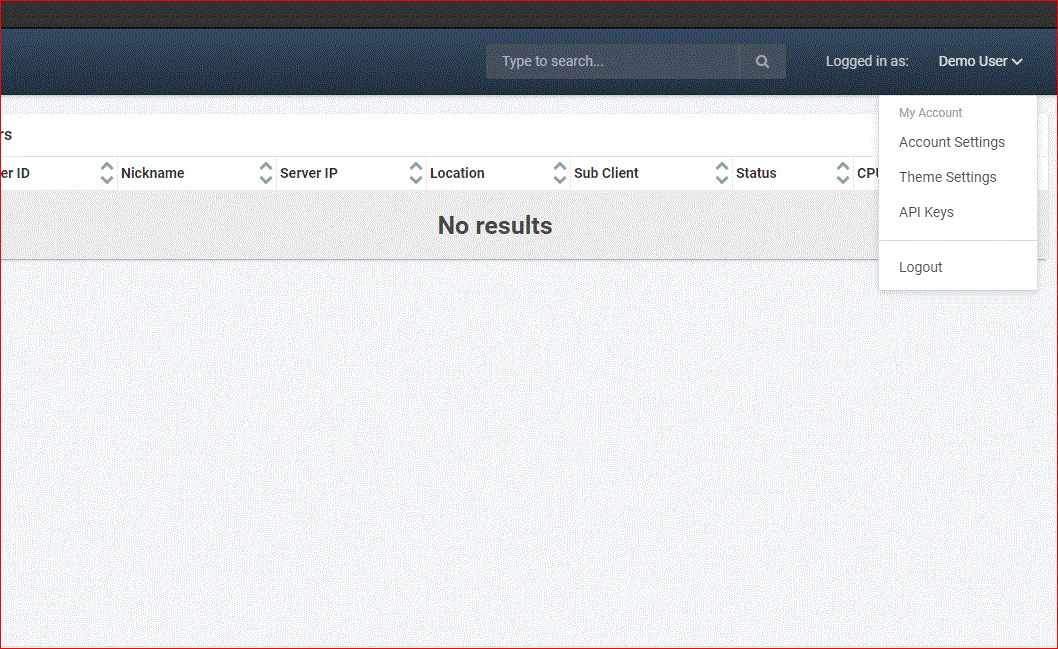
- Enter a name to distinguish the key from others.
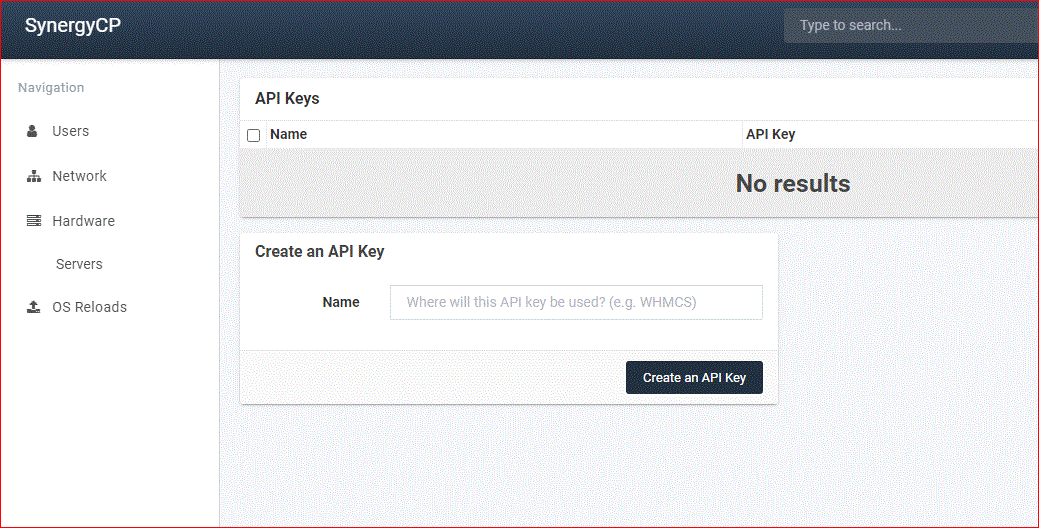
- Click "Create An API Key"
- The API key is listed next to the name given in Step 3 of this guide.
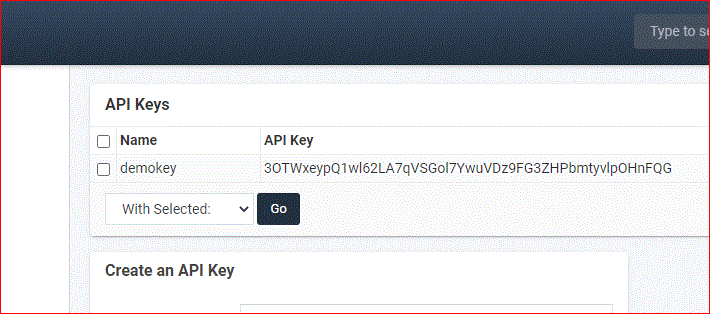
You have now successfully created an API key that you can use to remotely manage dedicated servers from Rad Web Hosting.
 👀 Choose SSD-powered VPS servers for increased speed, power, and security! Now 50% off- starting from only $1.99/mo.
👀 Choose SSD-powered VPS servers for increased speed, power, and security! Now 50% off- starting from only $1.99/mo.