This document explains how to create mail filter rules in cPanel's Mailing Lists interface (Home >> Email >> Mailing Lists). Mail filters allow you to control which email messages that your server delivers.
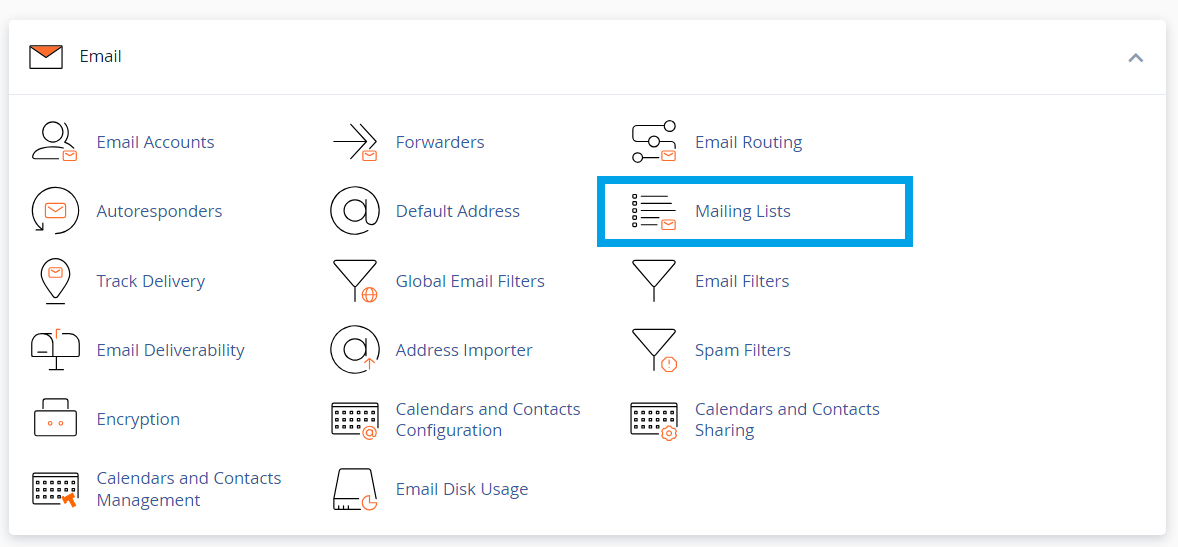
To control which email messages that your server delivers to your mailing lists, use Mailman's Spam filters interface. To access Mailman's Spam filters interface, click the Manage link that corresponds to the mailing list that you wish to edit.
Creating Mail Filter Rules
To create a mail filter rule with the Header filters section of the Spam filters interface, perform the following steps:
-
In the Spam Filter Rule 1 text box, enter a regular expression (regex) that matches the messages to which to apply an action, for example:
X-Spam-Status:\s+Yes -
Next to Action:, select the action for Mailman to perform on the messages that match the filter. The following table describes the available options:
OptionExplanationDefer This option disables the filter rule. Hold This option directs Mailman to hold the messages that match the filter rule until a moderator approves it. Reject This option directs Mailman to reject the messages that match the filter rule. Discard This option directs Mailman to delete the messages that match the filter rule. Accept This option directs Mailman to accept the messages that match the filter rule. - Click Submit Your Changes.
 👀 Choose SSD-powered VPS servers for increased speed, power, and security! Now 50% off- starting from only $1.99/mo.
👀 Choose SSD-powered VPS servers for increased speed, power, and security! Now 50% off- starting from only $1.99/mo.


