This article provides a guide to use Email Address Importer in cPanel server.
Address Importer allows users to bulk import email addresses from convenient cPanel web interface.
How to Use Email Address Importer in cPanel
To use Email Address Importer in cPanel, follow the steps provided:
Access Email Address Importer
- Login to cPanel server.
- Navigate to "Email" applications in cPanel
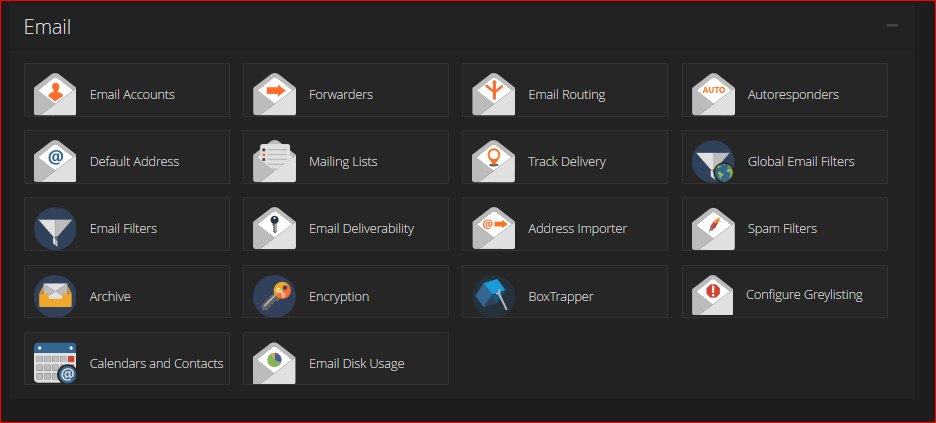
- Click on "Address Importer" icon
Import Email Addresses
- Select whether to import "Forwarders" or "Accounts"
- Upload address import file

- Configure the import values using the drop-down menus.
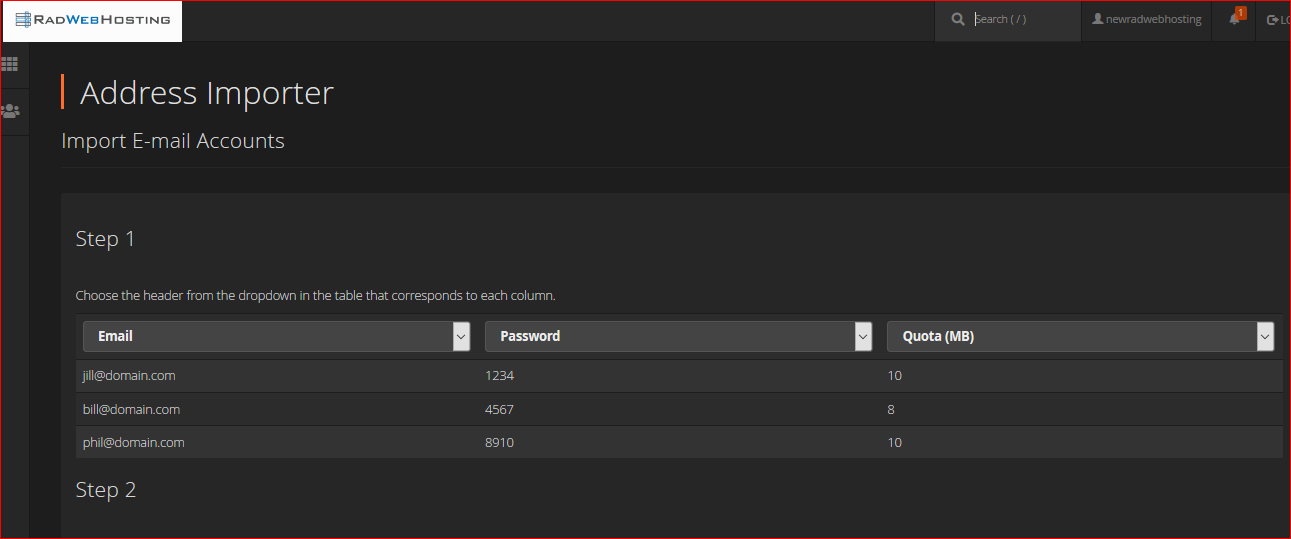
- Choose which domain to apply the values to.
- Click "Finish" on the next page to finalize the import.
Now the email addresses have been imported to the cPanel account according to the steps above.
Conclusion
You now know how to use Email Address Importer in cPanel.
 👀 Choose SSD-powered VPS servers for increased speed, power, and security! Now 50% off- starting from only $1.99/mo.
👀 Choose SSD-powered VPS servers for increased speed, power, and security! Now 50% off- starting from only $1.99/mo.


