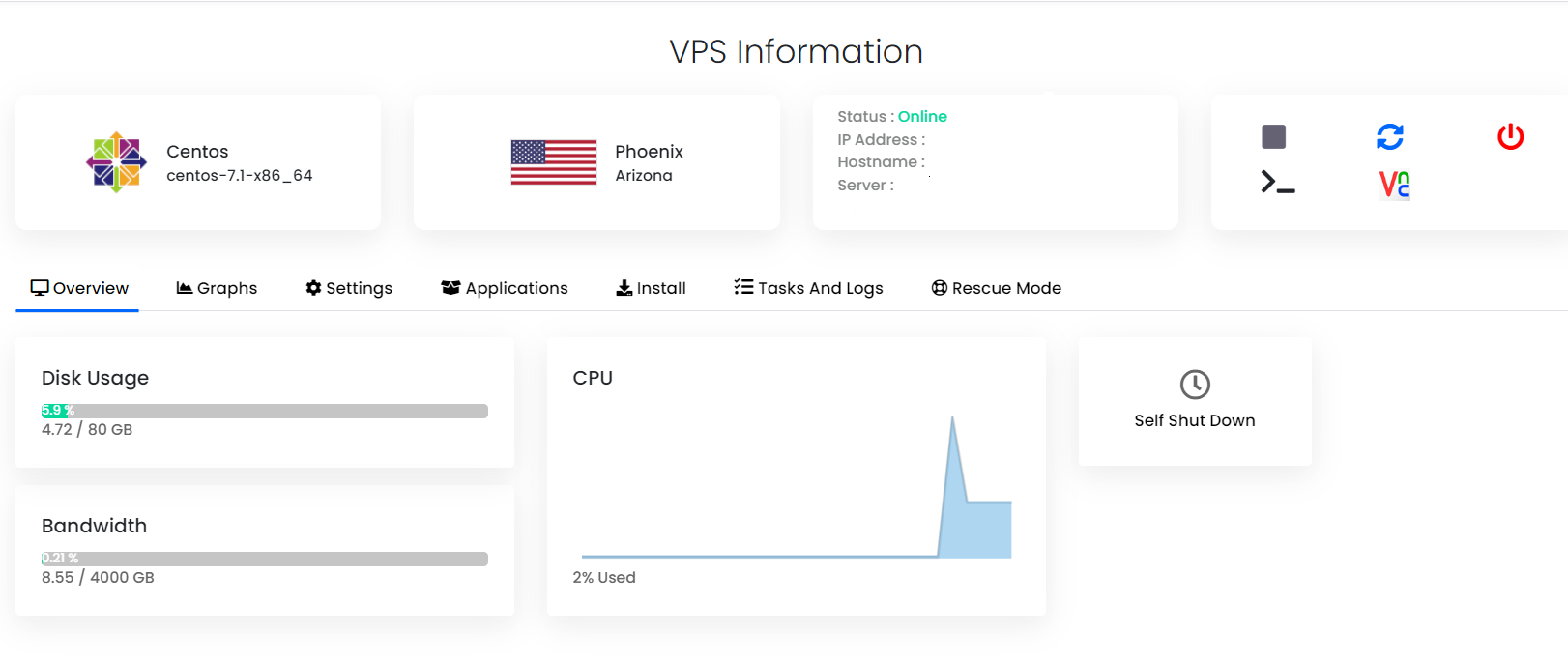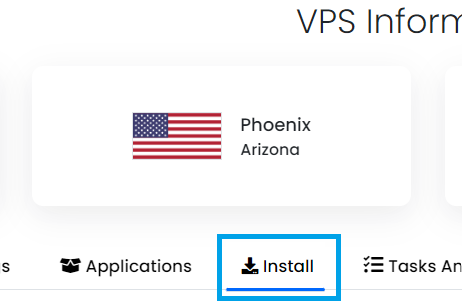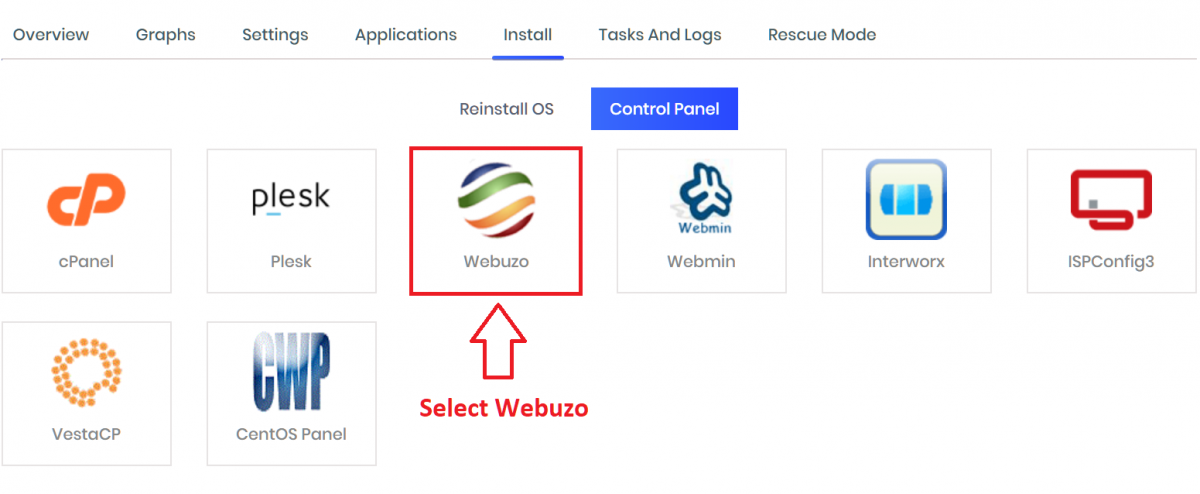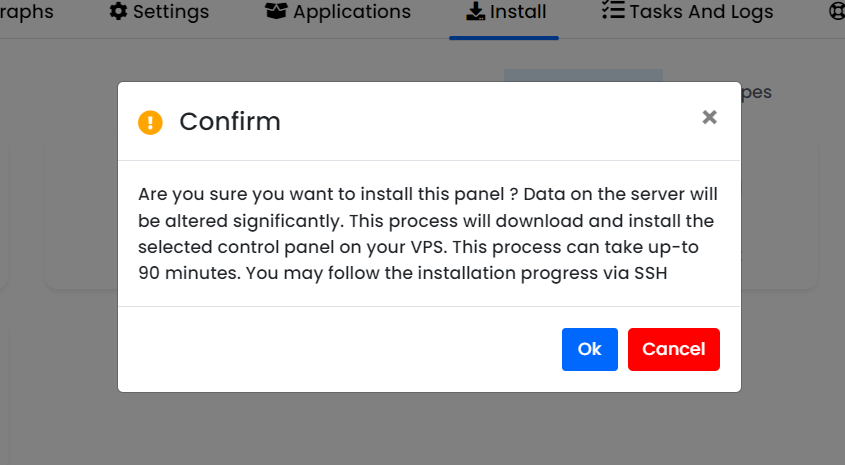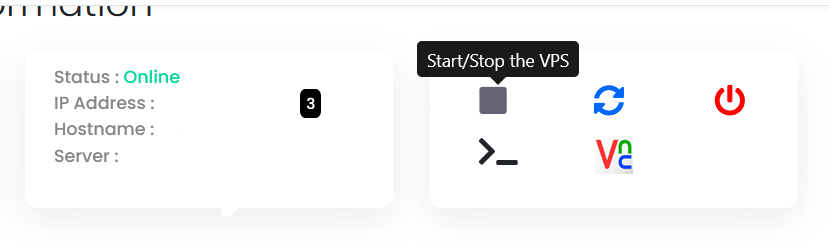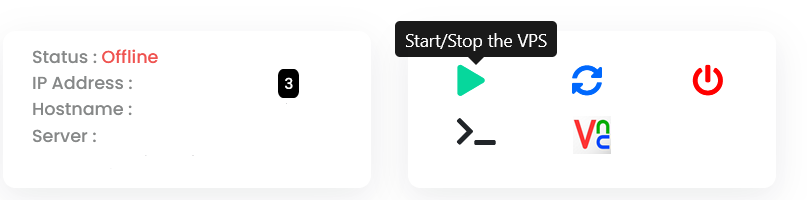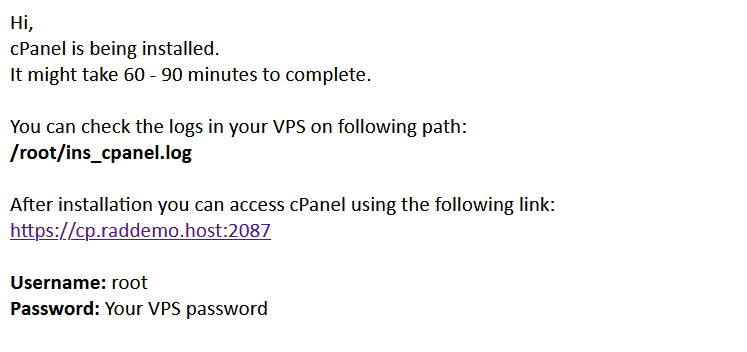This article provides a guide for server administrators who want to install Webuzo on VPS server with Virtualizor.
What is Webuzo?
Webuzo is a multi-user control panel which helps you manage your cloud or dedicated server. It's a hosting platform to help you grow your web applications as it helps customers to manage their domains, emails, websites, databases, etc. Webuzo is built for hosting providers, resellers and website owners. Its a powerful and easy to use Web Hosting Control Panel used by users around the world. Webuzo can be installed on various types of servers and supports Ubuntu, AlmaLinux and CentOS. Webuzo allows hosting providers and users the ability to automate server management tasks while offering your customers the tools they need to manage their sites.
Webuzo's reputation for being user-friendly and for frequent updates and patches make it a popular choice for users looking for a premium control panel. VPS licenses start at $5/month.
Webuzo System Requirements
To install Webuzo on a CentOS VPS, the following conditions must be met:
- Supported Linux Operating System (x86_64) // Should be a FRESH installation
- CentOS 7.x / 8.x
- AlmaLinux 8.x
- Ubuntu LTS 18.04 / 20.04
- Rocky Linux 8.x
- Red Hat Enterprise Linux 7.x / 8.x
- Scientific Linux 7.x / 8.x
- yum, apt-get, tar, wget packages
- Minimum hardware requirements: 1 GB RAM, 5 GB Disk
- Recommended minimum hardware: 2 GB RAM, 10 GB Disk
- Note : PHP, Apache, MySQL should not be installed by default on the server
How to Install Webuzo on VPS Server with Virtualizor
Follow the steps provided to install Webuzo on a VPS using Virtualizor panel:
- Login to Virtualizor
- Navigate to "List VPS" (from side menu)
- Select the VPS that Webuzo will be installed on
- View VPS information to verify server details
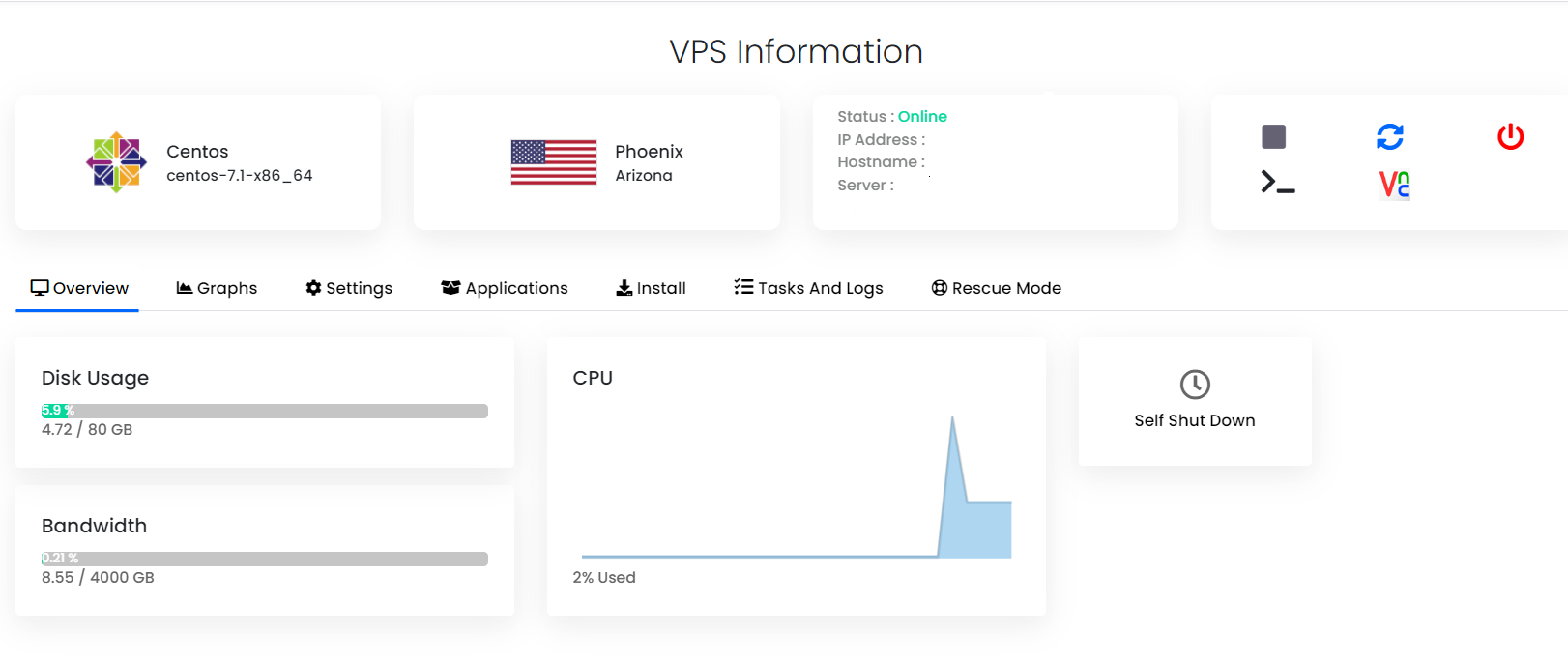
- Navigate to "Install" tab.
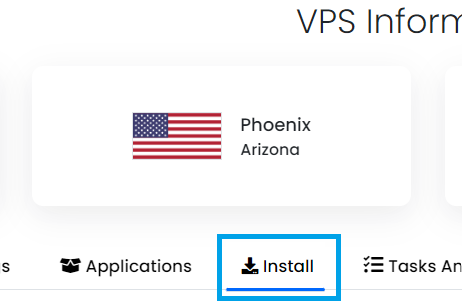
- Select Webuzo from the "Control Panels" menu.
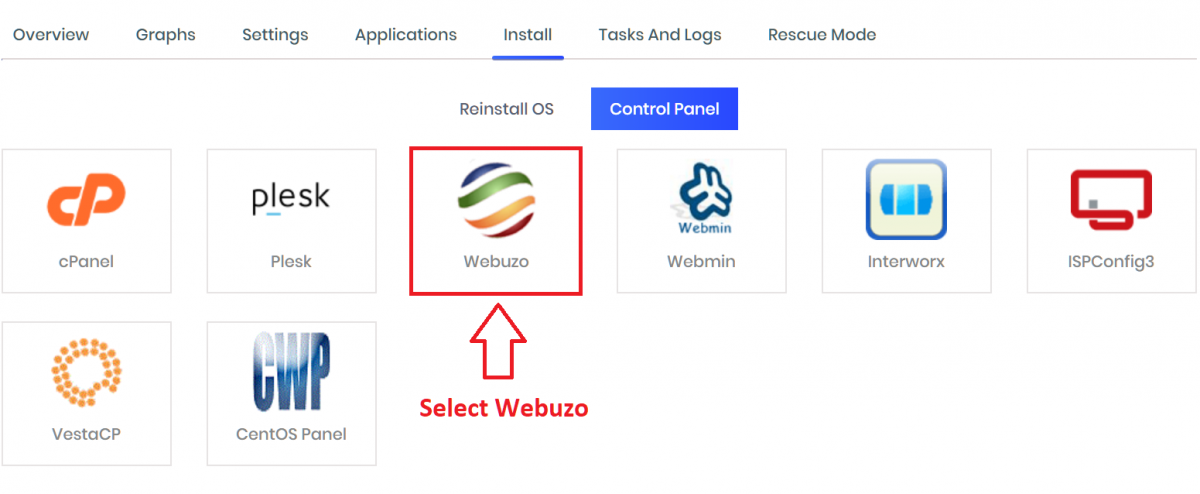
- Click to accept the data loss warning and start the automated Webuzo installation.
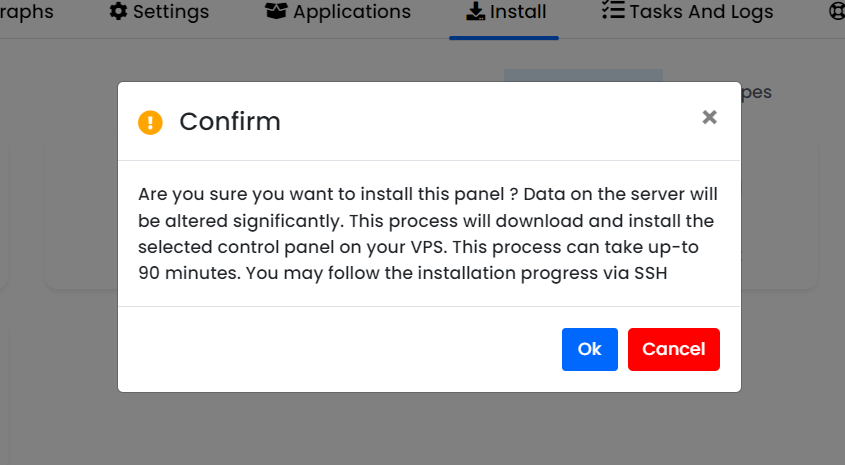
- Before the installation begins, you must shutdown the VPS by clicking the "STOP" icon, as shown in the image below:
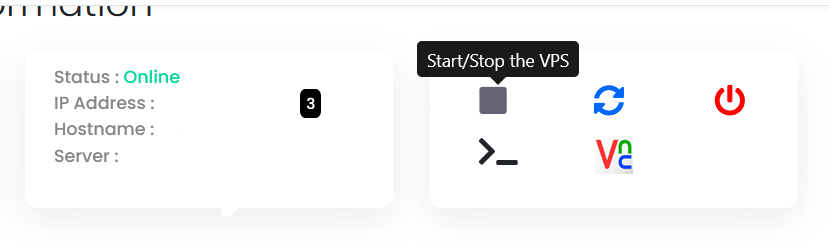
- Once the VPS has shutdown, click the "PLAY" icon to restart it, as shown below:
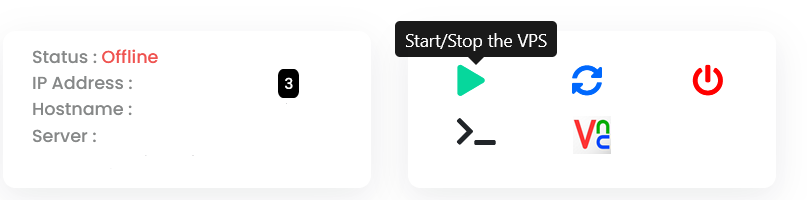
- When the VPS has booted, your installation will begin.
- An email with the control panel installation details will be sent.
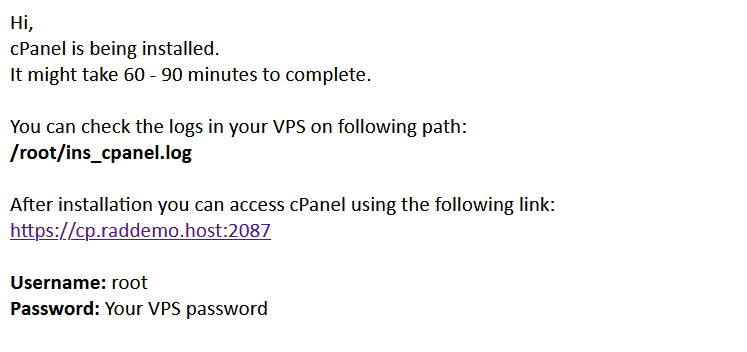
- You may now navigate to the Webuzo login screen in your browser to configure the Webuzo settings.
As Webuzo is a premium control panel software, license keys are required to access. Clients can order a Webuzo license from Rad Web Hosting.
 👀 Choose SSD-powered VPS servers for increased speed, power, and security! Now 50% off- starting from only $1.99/mo.
👀 Choose SSD-powered VPS servers for increased speed, power, and security! Now 50% off- starting from only $1.99/mo.